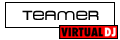THe hercules is installed and shows up in device manager ok. It works well with VDJ pro 7 that my friend has. However when I try to run VDJ on my laptop (5.2.2 djconsole version) it says \"error in the ASIO sound driver\"
I have tried switching to WDM in the hercules control panel with no success.
ALSO another issue... when the prog runs....
Here is what I get when I try to go to \"more\" ....
Screenshot....
http://i.imgur.com/E91es.png
This should NOT be a 20 day trial. FOr some reason it says a trial is expired however the software came with the hardware and should be a full version of LE.
I have tried the brand new hercules software, and the newest version of VDJ 5.2.2 djconsole from this website. I cannot get it working at all, and I cannot get to any settings to configure anything.
Thanks in advance for anyone that can help
I have tried switching to WDM in the hercules control panel with no success.
ALSO another issue... when the prog runs....
Here is what I get when I try to go to \"more\" ....
Screenshot....
http://i.imgur.com/E91es.png
This should NOT be a 20 day trial. FOr some reason it says a trial is expired however the software came with the hardware and should be a full version of LE.
I have tried the brand new hercules software, and the newest version of VDJ 5.2.2 djconsole from this website. I cannot get it working at all, and I cannot get to any settings to configure anything.
Thanks in advance for anyone that can help
Posté Sat 09 Jul 11 @ 7:14 pm
Please ensure that you have the latest DJ Console drivers and firmware installed.
A link to download this can be found on the following page:
http://www.virtualdj.com/wiki/Common_Device_Drivers.html
When installing, make sure that you follow the on-screen wizard instructions exactly. If any Windows 'found new hardware' prompts come up, please ignore them.
VirtualDJ Console Edition is a free limited edition of the software and does not allow custom skins, effects, etc. to be used or the program configuration options to be changed (Except during the 20 day trial of Pro.) Please see http://www.virtualdj.com/products/comparison.html
To be able to use advanced sound setup, custom skins, effects and much, much more you will need to upgrade to the full VirtualDJ Professional. Your VirtualDJ LE entitles you to a significant discount off the cost of upgrading. To receive this, please go to http://www.virtualdj.com/buy/index.html and enter your software serial number in the box provided at the bottom of the page.
NOTE: Advanced sound config is not needed to use the sound card built into the DJ console.
Before upgrading, you can also try out Pro features in VirtualDJ v7 Home FREE by going to http://www.virtualdj.com/download/free.html - This software will allow you to test your MIDI controller with it for 10 minutes at a time before reverting back to internal mouse and keyboard control only.
A link to download this can be found on the following page:
http://www.virtualdj.com/wiki/Common_Device_Drivers.html
When installing, make sure that you follow the on-screen wizard instructions exactly. If any Windows 'found new hardware' prompts come up, please ignore them.
VirtualDJ Console Edition is a free limited edition of the software and does not allow custom skins, effects, etc. to be used or the program configuration options to be changed (Except during the 20 day trial of Pro.) Please see http://www.virtualdj.com/products/comparison.html
To be able to use advanced sound setup, custom skins, effects and much, much more you will need to upgrade to the full VirtualDJ Professional. Your VirtualDJ LE entitles you to a significant discount off the cost of upgrading. To receive this, please go to http://www.virtualdj.com/buy/index.html and enter your software serial number in the box provided at the bottom of the page.
NOTE: Advanced sound config is not needed to use the sound card built into the DJ console.
Before upgrading, you can also try out Pro features in VirtualDJ v7 Home FREE by going to http://www.virtualdj.com/download/free.html - This software will allow you to test your MIDI controller with it for 10 minutes at a time before reverting back to internal mouse and keyboard control only.
Posté Sun 10 Jul 11 @ 12:54 pm
yes, i followed all of the instructions carefully (uninstalling the driver package that came with the controller, rebooting, installing the 2011 updated driver package, rebooting, and still get the "error in the ASIO sound driver" message.
Posté Mon 11 Jul 11 @ 10:23 pm
everything works on the controller except the the jogwheels and the play function. i might eventually purchase the pro version, but i just paid $300+ for the hercules rmx controller and if purchasing the pro version is the only way it will work, i will return the whole thing for sure.
Posté Mon 11 Jul 11 @ 10:30 pm
Before launching VDJ, go to the DJ Control Panel (In the Task bar, near the clock) , and verify WDM is selected as audio mode.
Upon starting, VDJ should automatically switch from WDM to ASIO(the audio mode used by VDJ), then back to WDM upon closing.
You can test that both modes are working correctly as follows:
1) Download the following software:
http://www.tropicalcoder.com/ASIOTestSigGen.htm
2) before launching the application,be sure that
- the DJ Console is set to ASIO in the Control panel
- VDJ or other applications susceptible of using the ASIO driver are closed.
3) Upon launching ASIOSinGen, configure as follow:
- Select ASIO driver:
Obviously choose the Console driver
- Select Device Output:
I would choose the headphone output (Output 3/4) since you can easily control the volume (be sure to to lower the volume before proceeding with the test).
Once this is done, click any of the wave or noise button which will send a short signal in the headphone. If you can hear the signal, then the ASIO driver is working correctly.
IF however you get an error message, then there may be a problem with the ASIO driver.
4) Switch to WDM in the control panel. Launch ASIOSinGen again.
You should normally get the following window message:
Can't interface with an ASIO driver - Exiting!
Change the audio mode to ASIO and launch ASIOSinGen again. If you are able to launch the applications normally, then the control panel and the ASIO driver are working correctly and that the problem is most probably related to the VDJ installation.
Upon starting, VDJ should automatically switch from WDM to ASIO(the audio mode used by VDJ), then back to WDM upon closing.
You can test that both modes are working correctly as follows:
1) Download the following software:
http://www.tropicalcoder.com/ASIOTestSigGen.htm
2) before launching the application,be sure that
- the DJ Console is set to ASIO in the Control panel
- VDJ or other applications susceptible of using the ASIO driver are closed.
3) Upon launching ASIOSinGen, configure as follow:
- Select ASIO driver:
Obviously choose the Console driver
- Select Device Output:
I would choose the headphone output (Output 3/4) since you can easily control the volume (be sure to to lower the volume before proceeding with the test).
Once this is done, click any of the wave or noise button which will send a short signal in the headphone. If you can hear the signal, then the ASIO driver is working correctly.
IF however you get an error message, then there may be a problem with the ASIO driver.
4) Switch to WDM in the control panel. Launch ASIOSinGen again.
You should normally get the following window message:
Can't interface with an ASIO driver - Exiting!
Change the audio mode to ASIO and launch ASIOSinGen again. If you are able to launch the applications normally, then the control panel and the ASIO driver are working correctly and that the problem is most probably related to the VDJ installation.
Posté Tue 12 Jul 11 @ 7:24 am
Virtual dj 5
Posté Fri 04 Aug 17 @ 2:39 am