User Manual
Sidelist
Like the File List, right-click on any of the Headers of the visible fields to show/hide more Database fields. The columns can be resized by clicking between the headers and dragging the columns.
Drag any track from the Sidelist and drop it to a VirtualDJ Deck to load it. The tracks will not be removed from the Sidelist with this operation. To remove a track from the sidelist, right-click on the track that you wish to remove (or select multiple tracks) and choose Remove from the available menu or use the Delete key on a keyboard. The rest of the available operations from the right-click menu are similar to the File List menu.
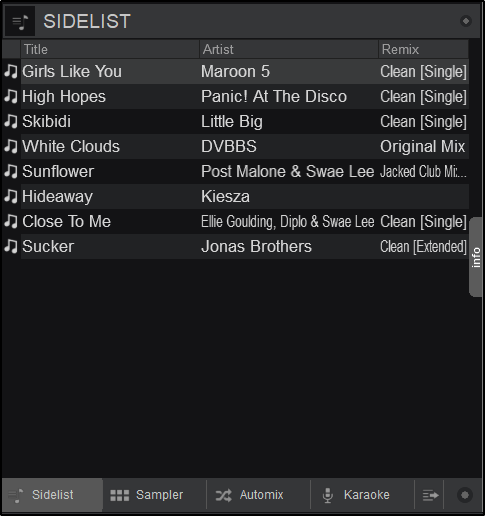

*In the Options menu you can alter sidelist behaviors:
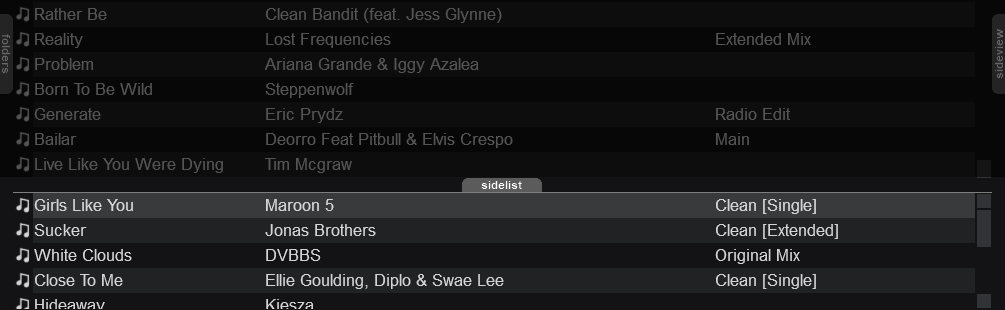
- showHorizontalSideList - Shows the horizontal Sidelist under the File List for quick access like in previous versions of VirtualDJ (VirtualDJ will need to be restarted to display the horizontal sidelist).
- saveUnplayedToSidelist - When a song is loaded to a deck but is not played this option will automatically save the track to the Sidelist.
- removePlayedFromSidelist - Will automatically remove a song from the sidelist once it is played in a deck (the song must play long enough to be marked as played)
Right-click on any of the available tracks to receive additional file features and operations (See File List for a list of options)





