NATIVE INSTRUMENTS KONTROL Z1 MK2
INSTALLATION
Firmware: Update the firmware of the unit to the latest version from Native Instruments website.
Drivers (for Windows only) : Install the latest Traktor Kontrol Z1 MK2 ASIO drivers from Native Instruments website.
No drivers are required for Mac OS computers
VirtualDJ Setup
(in case you have not done already)
Once VirtualDJ is launched, a Login Window will appear. Please login with your preferred method from the ones provided.
A Pro Infinity, a Pro Subscription or a Kontrol Z1 MK2 Plus License is required to fully use the Native Instruments Kontrol Z1 MK2.
Without any of the above Licenses, the controller will operate for 10 minutes each time you restart VirtualDJ.
Buy a license
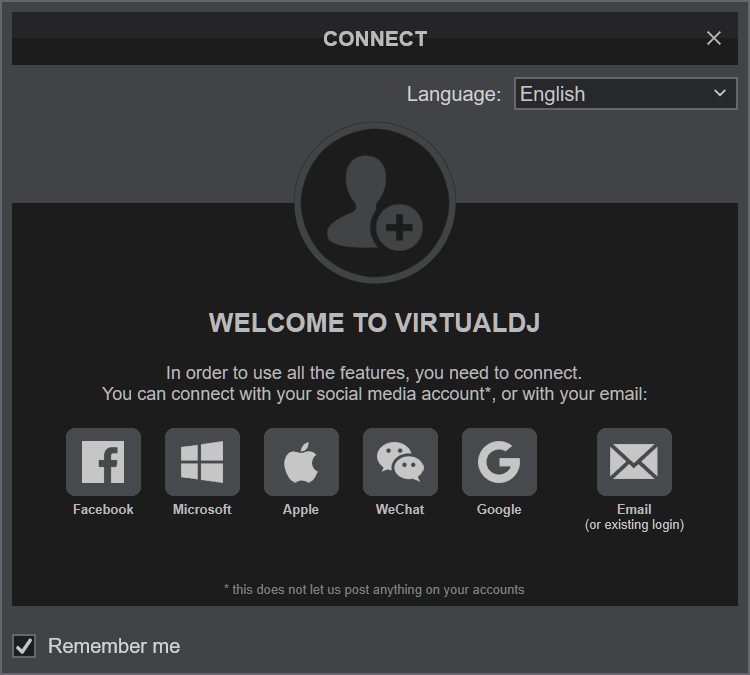
Click on the "Kontrol Z1 MK2" button in order VirtualDJ to apply the pre-defined audio configuration for your device.
Click to OK.
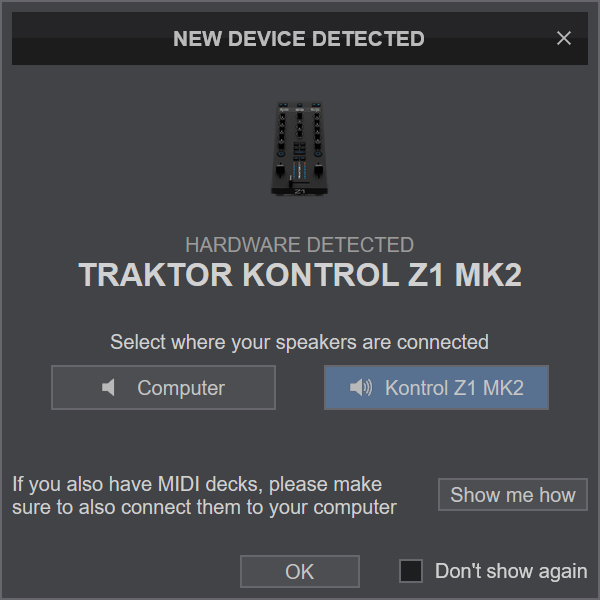
MIDI Operation
The unit should be visible in the CONTROLLERS tab of Config. The factory default Mapping offers the functions described in this Manual, however those can be adjusted to your needs via VDJ Script actions.
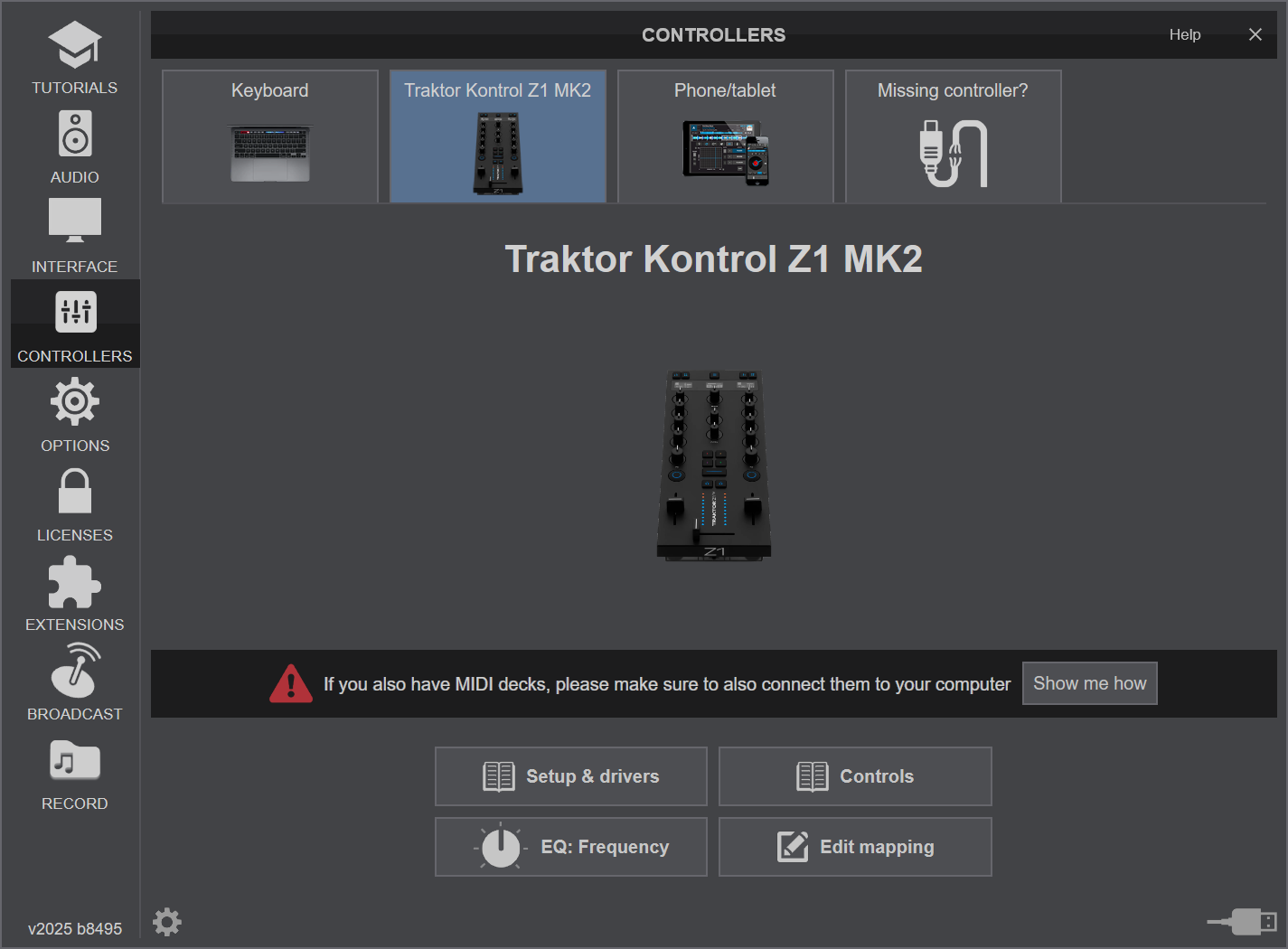
Find more details at VDJ Pedia
AUDIO Setup
The unit has a pre-defined Audio setup and a special button in the AUDIO tab of Config to provide that.
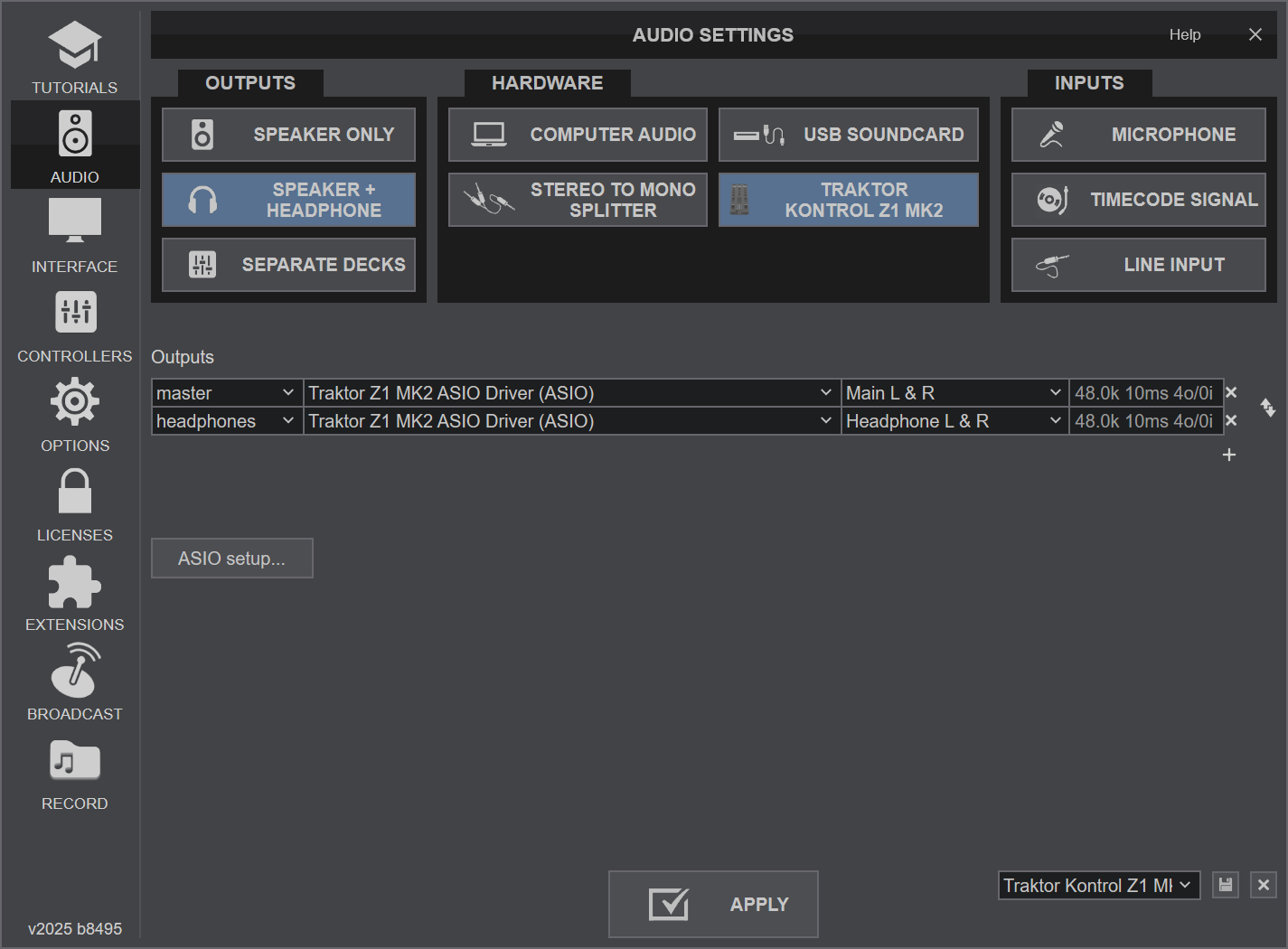
For further software settings please refer to the Manuals of VirtualDJ.
KONTROL Z1 MK2
BASIC CONTROLS
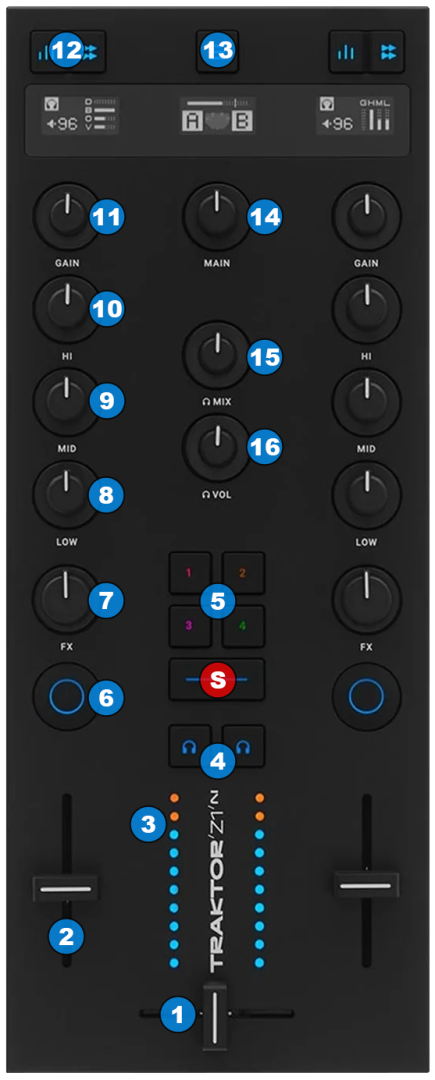
- S SHIFT : Hold this button down to access secondary functions of Kontrol Z1 MK2
- CROSSFADER: Blends audio between the left and right channels/decks.
- VOLUME: Adjust the output volume of each deck
- VU METER: Displays the intensity of each deck's volume output, before the "VOLUME" fader adjustment (pre-fader)
- PFL (CUE): Press this button to send this channel's pre-fader signal to the Cue Channel for monitoring. When engaged, the button will be lit.
- COLOR FX SELECT: Press one of these buttons to select one of the 4 available color effects.
>> The wide button below these buttons (SHIFT) can also be switched to allow for a fifth color effect selection. In order to use the wide button as a color fx select button, open VirtualDJ config, click on "Options" tab on the left, and then on the "Controller" icon. Finally switch the "TRAKTORZ1MK2-CentralButton" setting to "ColorFX" - COLOR FX ON/OFF: Press this button to toggle the selected color fx on/off. Please note that color effects do not produce any effect on sound when the COLOR FX KNOB (7) is in middle (12 o 'clock) position.
- COLOR FX KNOB: Turn this knob to adjust the amount of the selected color fx applied on this channel's sound. Please note that middle (12 o 'clock) position is off (pass through) and that "COLOR FX ON/OFF" (6) button must also be "on" for the selected color effect to be applied.
- EQ LOW: Adjusts the low (bass) frequencies, or the corresponding stems according to the selected EQ Mode.
- EQ MID: Adjusts the middle (mid) frequencies, or the corresponding stems according to the selected EQ Mode.
- EQ HI: Adjusts the high (tremble) frequencies, or the corresponding stems according to the selected EQ Mode.
- GAIN: Adjusts the pre-fader output level (Gain)
- STEMS EQ: Switch the operation of the three EQ knobs between "Frequency" control and "Stems" control.
When in "Frequency" mode, the three EQ knobs will control low, middle and high frequencies in a traditional 3 band equalizer manner.
When in "Stems" mode, the three EQ knobs will control stem channels, depending on the selected EQ Mode.
You can change the desired EQ Mode from VirtualDJ GUI. - MODE: Switch control between decks 1 (as left deck) and 2 (as right deck) to decks 3 (as left deck) and 4 (as right deck) and vice versa.
- MASTER VOL: Adjusts the volume of the Master Output channel.
- PHONES MIX: Blends audio signal sent to headphones between Headphones channel (minimum position) and Master channel (maximum position).
- PHONES VOL: Adjusts the volume of the Headphones Output channel.
