First I want to say that Atomix has done an awesome job with VDJ8 on the Mac and it runs so smooth now that I haven't had a crash in a long time! BUT... There's one problem though... Going full screen VDJ8 uses up the main desktop when you're trying to do something else. You can however create a new desktop space BUT... then I would have to do that every time before I want to open up the software... (Which can be frustrating..)
Instead I think the option to allow the user to create a space within VDJ8 would benefit ALOT to Mac users.
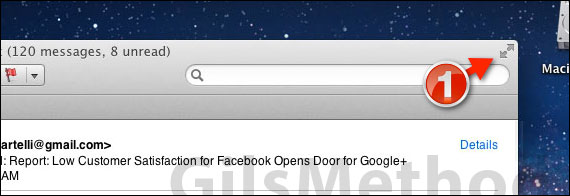
Instead I think the option to allow the user to create a space within VDJ8 would benefit ALOT to Mac users.
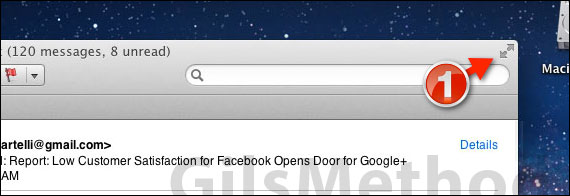
Posté Thu 24 Jul 14 @ 1:04 am
+1
Posté Thu 24 Jul 14 @ 7:11 am
I think this is very important.
Posté Fri 25 Jul 14 @ 12:19 am
Why don't you just set up this functionality from within the OS.
==================================================================
Decide which spaces to use with particular apps
If you work in multiple spaces, you can assign apps to particular spaces.
Press and hold an app’s icon in the Dock. You may have to first open the app from Launchpad to see its icon in the Dock.
From the shortcut menu that appears over the icon, choose one of these:
To have the app open only in the current space, choose Options > This Desktop. From now on, the app will open in the current space; if you are working in a different space, the app’s space scrolls into view.
This setting doesn’t apply to full-screen windows, which always appear in their own separate spaces.
To have the app open in every space, choose Options > All Desktops. From now on, when the app is open it will appear in every space.
To have the app open in the space you are currently using, choose Options > None.
In Mission Control preferences, you can specify that when you switch to an app, your desktop should scroll to a space with open windows for that app.
========================================================
Assuming you using mavericks : http://support.apple.com/kb/PH14155
Follow the instructions above and it works every time.
==================================================================
Decide which spaces to use with particular apps
If you work in multiple spaces, you can assign apps to particular spaces.
Press and hold an app’s icon in the Dock. You may have to first open the app from Launchpad to see its icon in the Dock.
From the shortcut menu that appears over the icon, choose one of these:
To have the app open only in the current space, choose Options > This Desktop. From now on, the app will open in the current space; if you are working in a different space, the app’s space scrolls into view.
This setting doesn’t apply to full-screen windows, which always appear in their own separate spaces.
To have the app open in every space, choose Options > All Desktops. From now on, when the app is open it will appear in every space.
To have the app open in the space you are currently using, choose Options > None.
In Mission Control preferences, you can specify that when you switch to an app, your desktop should scroll to a space with open windows for that app.
========================================================
Assuming you using mavericks : http://support.apple.com/kb/PH14155
Follow the instructions above and it works every time.
Posté Fri 25 Jul 14 @ 1:12 am
Thanks for the tip. It seems to work as long as you don't close that workspace, then it goes back to default. I'll try it this way for now.
Posté Sat 26 Jul 14 @ 9:53 am
xgl_dj wrote :
Press and hold an app’s icon in the Dock. You may have to first open the app from Launchpad to see its icon in the Dock.
From the shortcut menu that appears over the icon, choose one of these:
To have the app open only in the current space, choose Options > This Desktop. From now on, the app will open in the current space; if you are working in a different space, the app’s space scrolls into view.
Press and hold an app’s icon in the Dock. You may have to first open the app from Launchpad to see its icon in the Dock.
From the shortcut menu that appears over the icon, choose one of these:
To have the app open only in the current space, choose Options > This Desktop. From now on, the app will open in the current space; if you are working in a different space, the app’s space scrolls into view.
Just done this on my Mac. The Options don't show the desktops available UNTIL you create an additional one.
But, as mentioned, follow the instructions here;
http://support.apple.com/kb/PH14155
Had my Mac 4 years and didn't even know about this lol
Posté Sun 27 Jul 14 @ 6:37 am
xgl_dj wrote :
Why don't you just set up this functionality from within the OS.
==================================================================
Decide which spaces to use with particular apps
If you work in multiple spaces, you can assign apps to particular spaces.
Press and hold an app’s icon in the Dock. You may have to first open the app from Launchpad to see its icon in the Dock.
From the shortcut menu that appears over the icon, choose one of these:
To have the app open only in the current space, choose Options > This Desktop. From now on, the app will open in the current space; if you are working in a different space, the app’s space scrolls into view.
This setting doesn’t apply to full-screen windows, which always appear in their own separate spaces.
To have the app open in every space, choose Options > All Desktops. From now on, when the app is open it will appear in every space.
To have the app open in the space you are currently using, choose Options > None.
In Mission Control preferences, you can specify that when you switch to an app, your desktop should scroll to a space with open windows for that app.
========================================================
Assuming you using mavericks : http://support.apple.com/kb/PH14155
Follow the instructions above and it works every time.
==================================================================
Decide which spaces to use with particular apps
If you work in multiple spaces, you can assign apps to particular spaces.
Press and hold an app’s icon in the Dock. You may have to first open the app from Launchpad to see its icon in the Dock.
From the shortcut menu that appears over the icon, choose one of these:
To have the app open only in the current space, choose Options > This Desktop. From now on, the app will open in the current space; if you are working in a different space, the app’s space scrolls into view.
This setting doesn’t apply to full-screen windows, which always appear in their own separate spaces.
To have the app open in every space, choose Options > All Desktops. From now on, when the app is open it will appear in every space.
To have the app open in the space you are currently using, choose Options > None.
In Mission Control preferences, you can specify that when you switch to an app, your desktop should scroll to a space with open windows for that app.
========================================================
Assuming you using mavericks : http://support.apple.com/kb/PH14155
Follow the instructions above and it works every time.
Did you read what I said or just read the title of the post? I'm not talking about creating a new desktop and placing the app there. I'm talking about the native fullscreen support inside OS X.
Posté Tue 19 Aug 14 @ 4:22 am
This is what I'm talking about: http://youtu.be/666DUxXr74I?t=1m50s
and to add the feature it's as simple as enabling it with a single click inside Xcode which it shows here: http://youtu.be/Bb2ywxOnFZE?t=2m53s
and to add the feature it's as simple as enabling it with a single click inside Xcode which it shows here: http://youtu.be/Bb2ywxOnFZE?t=2m53s
Posté Tue 19 Aug 14 @ 6:23 am
Guess this will not be added by the Dev Team.
You simple can use at the moment the green + icon on each V8 skin to enlarge it.
You simple can use at the moment the green + icon on each V8 skin to enlarge it.
Posté Tue 19 Aug 14 @ 9:55 am
Haui70 wrote :
Guess this will not be added by the Dev Team.
You simple can use at the moment the green + icon on each V8 skin to enlarge it.
You simple can use at the moment the green + icon on each V8 skin to enlarge it.
Yea but it's simple to add into the code. just a couple clicks and it's done...
Posté Sun 09 Nov 14 @ 12:02 pm
Apple took this feature out of 10.10 Yosemite. I don't foresee it getting added because of this.
Posté Sun 09 Nov 14 @ 9:49 pm
SuperAceMan wrote :
Apple took this feature out of 10.10 Yosemite. I don't foresee it getting added because of this.
No. It's still there. They just changed it to the green plus sign. So apps no longer go full screen on the "desktop" it goes into it's own space.
Posté Tue 11 Nov 14 @ 2:28 pm
Here's a video to show you... http://cl.ly/101H283z1L3U
Posté Tue 11 Nov 14 @ 2:43 pm
I don't understand the issue then. As it works now, you have the skin sized as you see fit. Press the Green+ and it opens full screen except for the status bar at the top. Press the Green + again and it goes full screen hiding the status bar. Press a 3rd time and it reverts back to the size you originally determined for the skin. It is capable of using it's own space, so I'm not exactly sure what the problem is. The video you posted looks like a screen from the app store, not the software.
Posté Tue 11 Nov 14 @ 2:57 pm
SuperAceMan wrote :
I don't understand the issue then. As it works now, you have the skin sized as you see fit. Press the Green+ and it opens full screen except for the status bar at the top. Press the Green + again and it goes full screen hiding the status bar. Press a 3rd time and it reverts back to the size you originally determined for the skin. It is capable of using it's own space, so I'm not exactly sure what the problem is. The video you posted looks like a screen from the app store, not the software.
Here's a better explanation of what I've been saying. I've been asking for this before VDJ8 was released. It's not that hard to implement into the software..
http://f.cl.ly/items/2z1O3d3l1N3A2K1l1Z2D/ScreenFlow.mp4
When you DJ on 4-5 big radio station on the internet with chat it can be a pain to setup every time you want to DJ...
Posté Tue 11 Nov 14 @ 4:36 pm










