NS6 II
Effets
Both Effect units (on the left and right side of NS6II) offer 2 different operation modes and they control the Effects applied on the corresponding left or right deck.
Hold SHIFT down and then press the TAP (50) button to toggle between the Single FX and Multi FX operation mode.
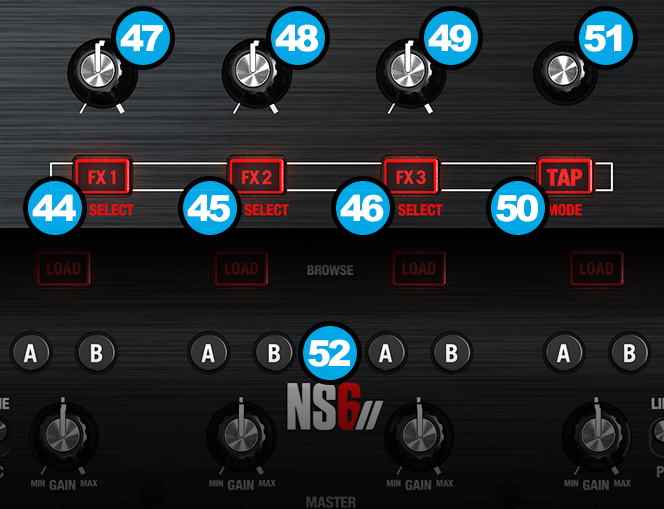
SINGLE FX MODE
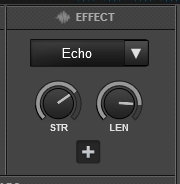
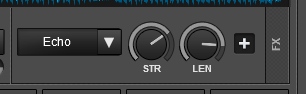
In this mode a single Effect is controlled with up to 6 Parameters and 3 Effect buttons. Only the first 2 Parameters are visible on the GUI. More Parameters and Effect buttons can be viewed in the FX GUI (opened from the + button on the GUI)
- FX1 ON: Enables/disables the selected effect.
Hold down SHIFT and press this button to enable/disable the 1st effect button of the selected effect (if available). - FX2 ON: Select the previous effect from the effects list.
Hold down SHIFT and press this button to enable/disable the 2nd effect button of the selected effect (if available). - FX3 ON: Select the next effect from the effects list.
Hold down SHIFT and press this button to enable/disable the 3rd effect button of the selected effect (if available). - FX1 knob: Controls the 1st effect parameter of the selected effect.
Hold down SHIFT and turn the knob to control the 4th effect parameter of the selected effect (if available). - FX2 knob: Controls the 2nd effect parameter of the selected effect (if available).
Hold down SHIFT and turn the knob to control the 5th effect parameter of the selected effect (if available). - FX3 knob: Controls the 3rd effect parameter of the selected effect (if available).
Hold down SHIFT and turn the knob to control the 6th effect parameter of the selected effect (if available).
When FX Touch Mode (21) is activated, touch the FX1 knob (47) to activate the current effect, and release the knob to deactivate it.
MULTI FX MODE
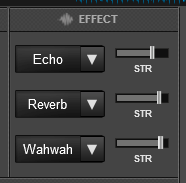
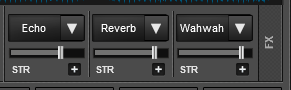
In this mode 3 different Effects can be applied and controlled with up to 2 Parameters for each FX slot. Only the first Parameter is visible on the GUI (and the 2nd Parameter while SHIFT button is held on the NS6II). More Parameters and Effect buttons can be viewed in the FX GUI (opened from the + button on the GUI
- FX1 ON: Enable/disable the selected effect of slot 1.
Hold down SHIFT and press this button to select the next available effect for slot 1. - FX2 ON: Enable/disable the selected effect of slot 2.
Hold down SHIFT and press this button to select the next available effect for slot 2. - FX3 ON: Enable/disable the selected effect of slot 3.
Hold down SHIFT and press this button to select the next available effect for slot 3. - FX1 knob: Controls the 1st effect parameter of the selected effect of slot 1.
Hold down SHIFT and turn the knob to control the 2nd effect parameter of the selected effect of slot 1 (if available). - FX2 knob: Controls the 1st effect parameter of the selected effect of slot 2.
Hold down SHIFT and turn the knob to control the 2nd effect parameter of the selected effect of slot 2 (if available). - FX3 knob: Controls the 1st effect parameter of the selected effect of slot 3.
Hold down SHIFT and turn the knob to control the 2nd effect parameter of the selected effect of slot 3 (if available).
When FX Touch Mode (21) is activated, touch any of the knobs to activate their assigned effect slot, and release the knobs to deactivate it.
OTHER FX KEYS
- TAP button: TAP this button to manually set the BPM of the track (in case the automatic detection algorithm failed to find the correct BPM value)
Hold SHIFT down and press this button to toggle between the Single FX and Multi FX modes (the corresponding panels on the Default GUI of VirtualDJ will follow the selection). - BEAT Encoder:Moves forward/backwards the track by 1 beat.
Press the encoder down to jump alternatively 1 beat forward and 1 beat backwards.
Hold SHIFT and turn this knob to adjust the Key of the loaded track.
Hold SHIFT and push the knob to reset the Key of the track to its original value.
If the selected pad page is set on Sampler then use this encoder to adjust the master volume of the Sampler.
- FX A/B: Clone the effects from one deck to the other. E.g if the FX A button on the channel 4 is pressed, the Effects from the left deck (A) will be cloned to the deck 2.





