PartyMix MKII
Configuration avancée
MIDI MAPPING
The unit should be visible in the CONTROLLERS tab of Config and the “factory default” available/selected from the Mappings drop-down list. The factory default Mapping offers the functions described in this Manual, however those can be adjusted to your needs via VDJ Script actions.
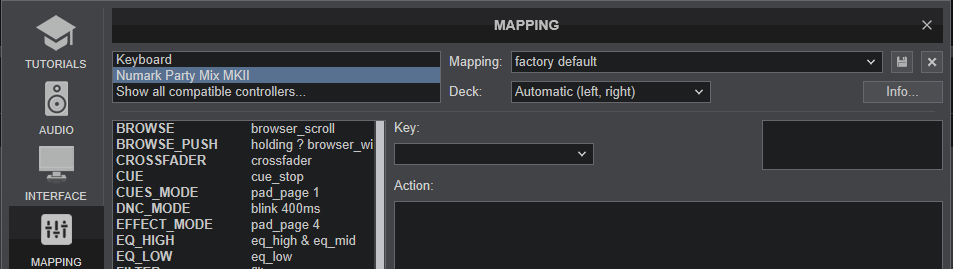
Read further details at
https://www.virtualdj.com/manuals/virtualdj/settings/controllers.html
https://www.virtualdj.com/wiki/VDJ8script.html
AUDIO Setup
Default Audio setup
The unit has a pre-defined Audio setup and a special button in the AUDIO tab of Config to provide that.
If the pre-defined audio setup is selected, speakers and Headphones need to be connected to the left -side panel.
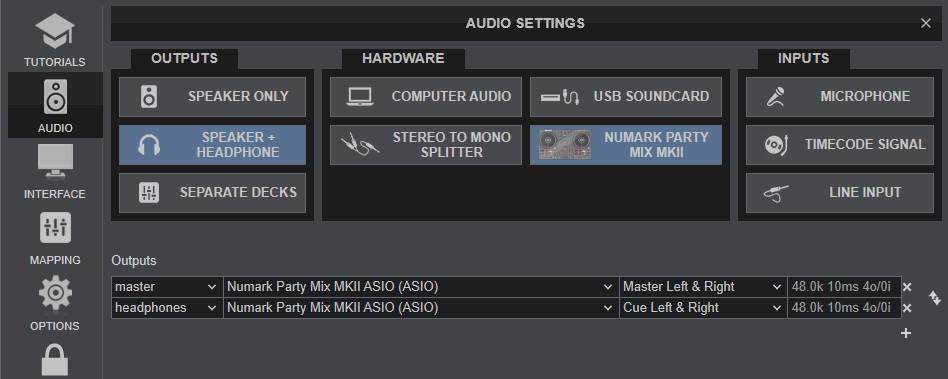
Alternative Audio setup
No Speakers available to connect.
In case no speakers are available to connect to the Party Mix MKII and wish to listen through the built-in speakers of your computer, you will need to manually apply the following audio configuration.
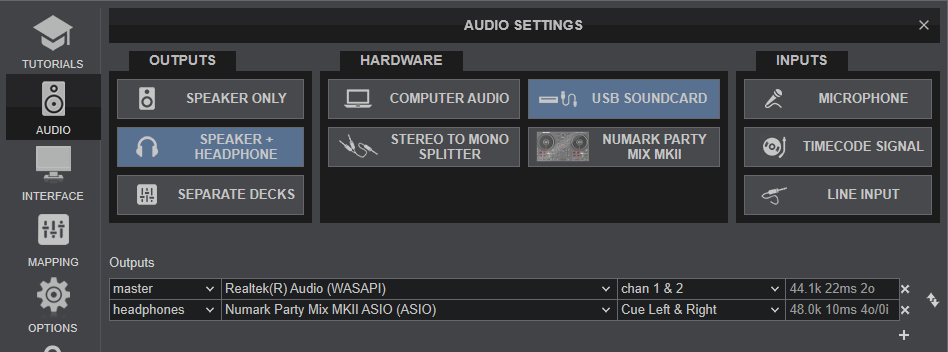
Select the built-in sound card of your computer for the Master (on Chans 1,2) and the Party Mix MKII sound card for the Headphones (at Chans 3,4)
Click to APPLY
Note : The Headphones channel in this case will be still routed to the front socket of the Party Mix MKII for you to connect your Headphones for pre-listening
For further software settings please refer to the User Guide of VirtualDJ . https://www.virtualdj.com/manuals/virtualdj/index.html






