DDJ-SB
Configuration
Firmware & Drivers
Firmware: Update the firmware of the unit to the latest version from http://www.pioneerdj.com/en/support/software/ddj-sb/#firmware-update
Drivers (for Windows only): Install the latest ASIO drivers from http://www.pioneerdj.com/en/support/software/ddj-sb/#drivers
No drivers are required for Mac OSX computers
VirtualDJ Setup
Once VirtualDJ 8 is launched, a Login Window will appear to enter your virtualdj.com account credentials.
A Pro Infinity, a Plus or a Pro Subscription License is required to fully use the Pioneer DDJ-SB Without any of the above Licenses, the controller will operate for 10 minutes each time you restart VirtualDJ.
http://www.virtualdj.com/buy/index.html
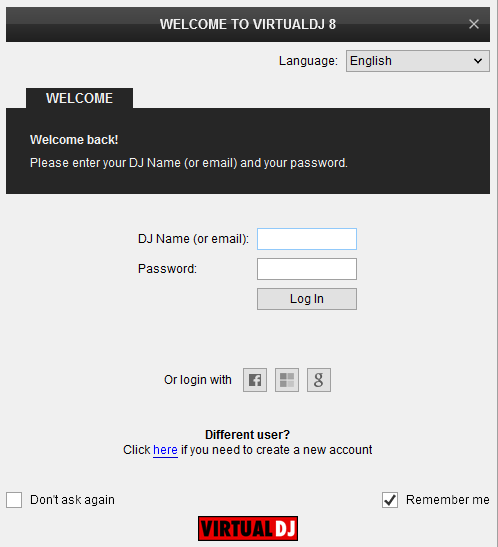
Click on the "Use Soundcard" button if your speakers are connected to the Master Output of the DDJ-SB
Click to OK
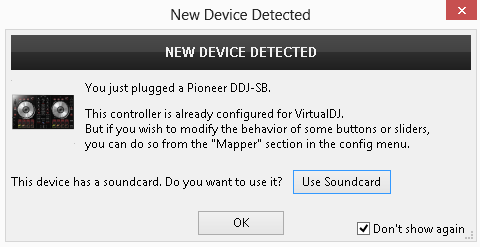
The unit is now ready to operate.
MIDI Operation
The unit should be visible in the CONTROLLERS tab of Config and the “factory default” available/selected from the Mappings drop-down list. The factory default Mapping offers the functions described in this Manual, however those can be adjusted to your needs via VDJ Script actions.
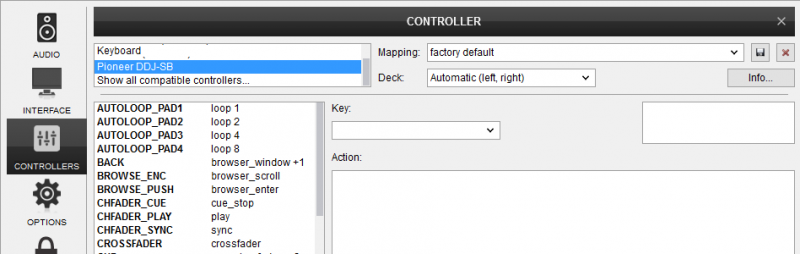
Find more details at http://www.virtualdj.com/wiki/VDJ8script.html
AUDIO Setup
The unit has a pre-defined Audio setup and a special button in the AUDIO tab of Config to provide that. Alternative Audio setups can be applied in the same window.
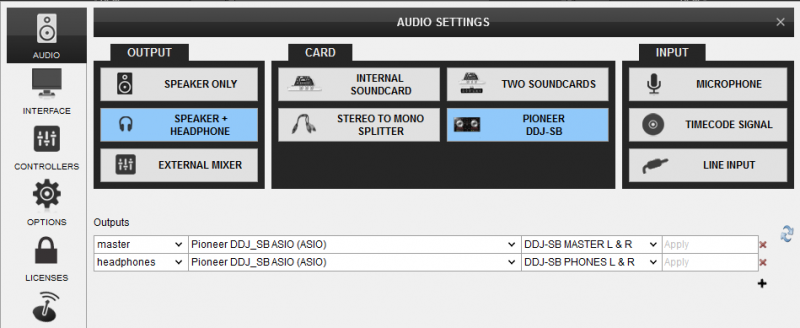
Note : The Microphone Input at the left-side panel of the DDJ-SB is a Hardware Input and not part of the USB Audio interface. As result of this, the Microphone input cannot be part of the VirtualDJ audio configuration and the signal cannot be recorded along with your mixing.
For further software settings please refer to the User Guides of VirtualDJ 8.
http://www.virtualdj.com/manuals/virtualdj/index.html
Refer to the manual of the unit for further features-settings. http://www.pioneerdj.com/en/support/documents/ddj-sb/





