DDJ-XP1
Configuration
Firmware & Drivers
Firmware: No firmware update is available at the time that this guide is written, but you should always check the product’s webpage https://www.pioneerdj.com/en/product/controller/ddj-xp1/black/support/#info
Drivers: No driver software is required for the Pioneer DDJ-XP1 to be installed. The device is a USB class compliant and your Operating System will auto-install the necessary driver when connected with a USB cable.
VirtualDJ 8 Setup
Once VirtualDJ 8 is launched, a Login Window will appear. Login with your virtualdj.com account.
A Pro Infinity, a DDJ-XP1 Plus or a Pro Subscription License is required to fully use the Pioneer DDJ-XP1 Without any of the above Licenses, the controller will operate for 10 minutes each time you restart VirtualDJ.
http://www.virtualdj.com/buy/index.html
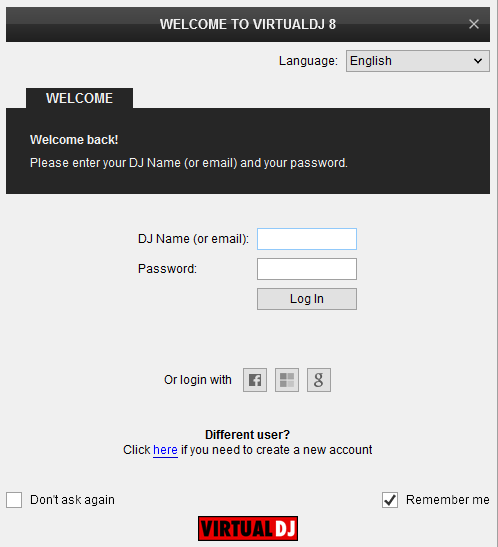
Click to OK.
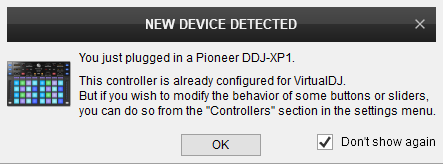
The unit is now ready to operate.
MIDI Operation
The unit should be visible in the CONTROLLERS tab of Config and the “factory default” available/selected from the Mappings drop-down list.
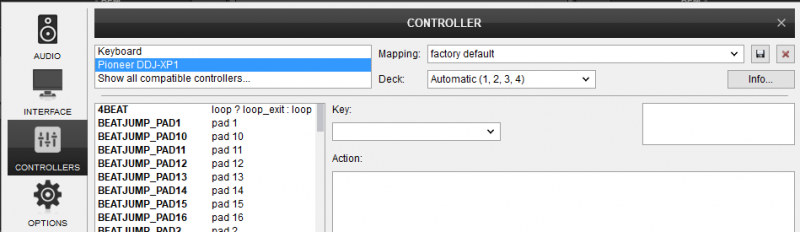
The factory default Mapping offers the functions described in this Manual, however those can be adjusted to your needs via VDJ Script actions. Find more details at http://www.virtualdj.com/wiki/VDJ8script.html
AUDIO Setup
The unit is not offering any pre-defined audio configuration, as no built-in audio interface is available. Depending on the sound card you need to use, manually create the necessary Master and Headphones audio configuration.
By default VirtualDJ 8 will send the Master Output to the built-in (default) sound card of your computer.
For further software settings please refer to the User Guide of VirtualDJ 8.
http://www.virtualdj.com/manuals/virtualdj/index.html





