DDJ-XP2
Installation
Firmware & Drivers
Firmware: At the time this manual was written there are no firmware updates available for Pioneer DDJ-XP2. However always check Pioneer Dj website for any firmware updates.
Drivers: No drivers are required for the Pioneer DDJ-XP2 to operate. The device is a USB class compliant and your Operating System will auto-install the necessary drivers when connected with a USB cable.
VirtualDJ 2020 Setup
Download and install VirtualDJ 2020 from our Downloads Page
(in case you have not done already)
Once VirtualDJ 2020 is launched, a Login Window will appear. Please login with your preferred method from the ones provided.

A Pro Infinity, a Pro Subscription or a DDJ-XP2 Plus License is required to fully use the Pioneer DDJ-XP2.
Without any of the above Licenses, the controller will operate for 10 minutes each time you restart VirtualDJ.
Buy a license
Click to OK.
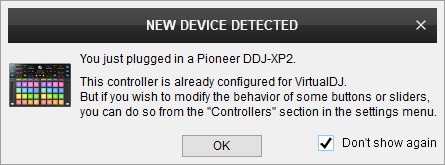
MIDI Operation
The unit should be visible in the CONTROLLERS tab of Config and the “factory default” should be available/selected from the Mappings drop-down list. The factory default Mapping offers the functions described in this Manual, however those can be adjusted to your needs via VDJ Script actions.
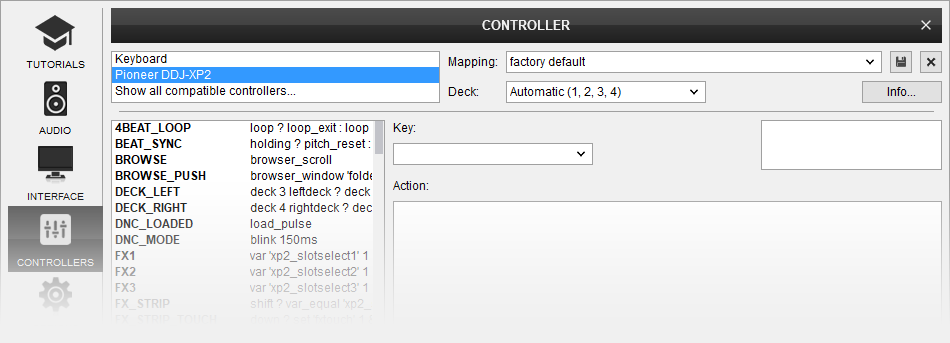
Find more details at VDJ Pedia
AUDIO Setup
The unit is not offering any pre-defined audio configuration, as no built-in audio interface is available. Depending on the sound card you need to use, manually create the necessary Master and Headphones audio configuration.
By default VirtualDJ 8 will send the Master Output to the built-in (default) sound card of your computer.
For further software settings please refer to the Manuals of VirtualDJ 2020





