XDJ-R1
Browser & LCD Display
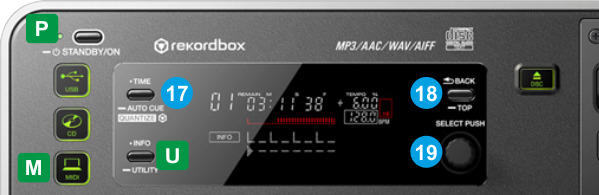
The LCD screens are not offering any Track or software information in MIDI mode (firmware limitation). When the left/right side is set to MIDI mode, the LCD screen will display “MIDI CONTROL” and the assigned deck (e.g. DECK A).
- M MIDI: Set both sides to MIDI mode in order to control the Left/Right VirtualDJ Decks
P POWER: Power on/off (standby) the XDJ-R1
U UTILITY: Hold this button down for more than 2 seconds to access the Utilities of the XDJ-R1. See Mixer mode
- TIME: Use this button to toggle the Left and Right assigned decks. The Left side of the XDJ-R1 will toggle between Decks 1 and 3 (A and C) and the right side will toggle between decks 3 and 4 (B and D). The assigned deck will be displayed at the LCD screen each time.
- BACK: Use this button to set the focus of the Browser into the Folders window. When focus is already set to the Folders window, use this button to expand/collapse sub-folders.
Hold SHIFT down and then use this button to cycle through the available Center panels (MIXER, VIDEO, SCRATCH and MASTER) - BROWSE/SELECT Knob/push:
Use this knob to scroll through files or folders (depending on the focused window).
When focus is on the Folders window, push the knob to set focus to the Songs window.
When focus is on the Songs window, push the knob to load the selected track to the left or right deck.
Hold SHIFT down and then use the knob to cycle through the available* views of the Sideview.
Hold SHIFT down and then push the knob to toggle between the Browser Zoom (with Mini Decks) and Normal view.
*: Only the Sampler Trigger pad view is available in LE mode.





