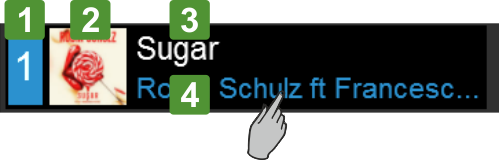Reloop - Touch - Écran Tactile
Information sur la Platine
The Deck Info element is offered in all Deck Views.
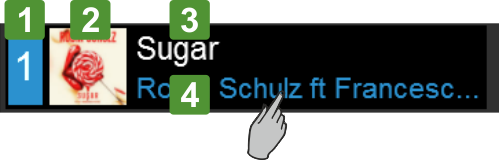
ELEMENT
DESCRIPTION
1Indicates the Deck number (1 to 4).
The Left side will display 1 (if the [DECK 3] button on the Reloop Touch is off) or 3 (if the [DECK 3] button on the Reloop Touch is on),
The Right side will display 2 (if the [DECK 4] button on the Reloop Touch is off) or 4 (if the [DECK 4] button on the Reloop Touch is on),
2Displays the Album Art of the track loaded to the Deck. Can be hidden from the Setting, to allow a larger space for the Title/Artist. 3Displays the Title or Title (Remix) of the track loaded to the deck, depending on the Title setting selection (see Settings). Tap to scroll the Title if too long and doesn’t fit in the area 4Displays the Artist of the track loaded to the deck. Tap to scroll the Artist if too long and doesn’t fit in the area  5Displays the Track’s Remain or Elapsed Time. Tap to view one or the other. The Time will start blinking when track reaches 30 seconds before its end (blink can be turned off from Settings)6Indicates the selected Master Deck (the one that all other Decks will sync to when [SYNC] is pressed on the Touch unit). Master Deck is automatically selected by VirtualDJ but can be manually selected as well, using the [SHIFT]+[SYNC] buttons on the Touch unit.7Displays the current BPM (Beats Per Minute) value of the track loaded to the deck.8Displays the selected % Range within the Pitch fader will move. The Pitch range can be selected with the [SHIFT]+[PITCH BEND] button on the Touch unit and applies to all Decks (global). Not offered in the 4 Decks Swap view9Displays the % Pitch value (how much in % the original tempo of the track is increased/decreased). Small Up/Down arrows may be displayed on the left side of the Pitch value indicating the direction that the Hardware fader needs to be moved, in order the Hardware fader to be linked with the Software one again. This can happen if [SYNC] is pressed from the Touch unit. Not offered in the 4 Decks Swap view10Displays the current musical Key of the track. The value form can be changed from the Settings. The Key of the track can be changed via the [XCODER] knob when the KEY mode is enabled. The value will be displayed with the same color as the Deck (blue, red, green or orange) if the current value matches the original Key of the track and in white with all other values. Not offered in the 4 Decks Swap view.11Indicates the selected Loop size in beats. It will be highlighted when a Loop is enabled. The size of the Loop can be adjusted from the [XCODER] on the Touch unit when the Loop Size mode is selected. The Loop can be triggered by pushing the [XCODER] on the Touch unit when the Loop Size mode is selected. Not offered in the 4 Decks Swap view.12Indicates the selected XCODER mode (Loop size, Key or CBG Width/Slide). The XCODER mode can be selected from the [MODE] button on the Touch unit..
5Displays the Track’s Remain or Elapsed Time. Tap to view one or the other. The Time will start blinking when track reaches 30 seconds before its end (blink can be turned off from Settings)6Indicates the selected Master Deck (the one that all other Decks will sync to when [SYNC] is pressed on the Touch unit). Master Deck is automatically selected by VirtualDJ but can be manually selected as well, using the [SHIFT]+[SYNC] buttons on the Touch unit.7Displays the current BPM (Beats Per Minute) value of the track loaded to the deck.8Displays the selected % Range within the Pitch fader will move. The Pitch range can be selected with the [SHIFT]+[PITCH BEND] button on the Touch unit and applies to all Decks (global). Not offered in the 4 Decks Swap view9Displays the % Pitch value (how much in % the original tempo of the track is increased/decreased). Small Up/Down arrows may be displayed on the left side of the Pitch value indicating the direction that the Hardware fader needs to be moved, in order the Hardware fader to be linked with the Software one again. This can happen if [SYNC] is pressed from the Touch unit. Not offered in the 4 Decks Swap view10Displays the current musical Key of the track. The value form can be changed from the Settings. The Key of the track can be changed via the [XCODER] knob when the KEY mode is enabled. The value will be displayed with the same color as the Deck (blue, red, green or orange) if the current value matches the original Key of the track and in white with all other values. Not offered in the 4 Decks Swap view.11Indicates the selected Loop size in beats. It will be highlighted when a Loop is enabled. The size of the Loop can be adjusted from the [XCODER] on the Touch unit when the Loop Size mode is selected. The Loop can be triggered by pushing the [XCODER] on the Touch unit when the Loop Size mode is selected. Not offered in the 4 Decks Swap view.12Indicates the selected XCODER mode (Loop size, Key or CBG Width/Slide). The XCODER mode can be selected from the [MODE] button on the Touch unit..  13Displays the track’s progress and wave structure, along with Hot Cue markers and a play-head. You can tap within the area on the Display to navigate through the track, but for more accurate navigation use the [SHIFT]+[JOG] on the Touch unit.
13Displays the track’s progress and wave structure, along with Hot Cue markers and a play-head. You can tap within the area on the Display to navigate through the track, but for more accurate navigation use the [SHIFT]+[JOG] on the Touch unit.  14Jog display, indicating rotation and song progress (ring)15Indicates the Slip mode if enabled from the [SLIP] button on the Touch unit.16Displays the applied Gain dB value from the [GAIN] knobs on the Touch unit.17Indicates the pre-fader Deck Output Level (after the Gain apply and before the Volume Faders)
14Jog display, indicating rotation and song progress (ring)15Indicates the Slip mode if enabled from the [SLIP] button on the Touch unit.16Displays the applied Gain dB value from the [GAIN] knobs on the Touch unit.17Indicates the pre-fader Deck Output Level (after the Gain apply and before the Volume Faders)