Sixty Four
Effets
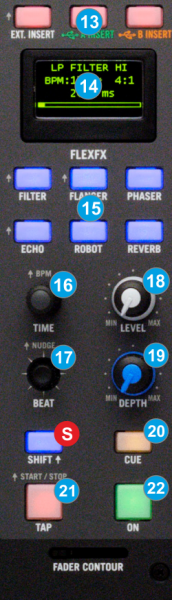 The Effects section of the Rane Sixty-Four is offering a variety of high-quality hardware effects that can be applied to any of the 4 available decks and both Microphone Inputs.
The Effects section of the Rane Sixty-Four is offering a variety of high-quality hardware effects that can be applied to any of the 4 available decks and both Microphone Inputs.The Effects that come with VirtualDJ can be applied to any of the 4 decks as well, using the corresponding Effect buttons from the GUI or an additional MIDI device and will be applied before the hardware effects.
In order the applied hardware Effects to be synchronized with the track’s beat pattern, VirtualDJ sends the values of all 4 software decks to the Rane Sixty-Four.
The Rane Sixty-Four will then use the value of the sent deck’s BPM on which the FLEXFX button was engaged last.
A small S (Software) indicator next to the BPM value will flash on the LCD display (14) when received from the software.
The functionality of this section is briefly described below. Please refer to the Manual of the Rane Sixty-Four for a detailed description.
- FX INSERT. Use this button to allow external Insert signal (from USB or SEND/RECEIVE inputs). VirtualDJ is not supporting this feature, so make sure these are off.
- LCD Display. Displays information for the Effects and the selected Layer for each mixer channel.
- EFFECTS. Use these 6 buttons to select one of the available hardware effects.
- FX TIME. Use this knob to fine adjust the time (affects the Beat pattern) or other parameter of the applied Effect.
- FX BEAT. Use this joystick to select the Beat pattern that the selected Effect will use.
- FX LEVEL. Use this knob to adjust the Output level of the applied Effect. Note that this will also affect the overall output volume of the deck on which the Effect is applied.
- FX DEPTH. Use this knob to adjust the depth of the applied/selected Effect
- CUE. Use this button to send the FLEXFX Output to the Prelisten Channel (to monitor how the Effect applies on a deck prior mixing)
- TAP. Use this button (tap on beat) to manually calculate the BPM of the playing track and let the Sixty-Four to use this value instead of the sent software one.
- FX ON. Use this button to turn on/off the selected Effect and apply to the selected deck, or microphone channel.





