One
Configuration avancée
MICROPHONES
The Rane One offers 2 Microphone inputs (connections at the rear panel) and various controls at the front panel for both of them. Both Microphone inputs are not part of the USB Audio Interface, and cannot be included in VirtualDJ Audio setup. None of the Mic controls of the device will control mic-related VDJ actions or GUI buttons and vice-versa.
Even though all Mic controls of Rane One send Midi messages and could be assigned to any VDJ script action, it is strongly advised not to do so, as the hardware operation will still apply.
Timecode (DVS)
VirtualDJ is offering DVS (Digital Vinyl System) support for the Rane One. A Timecode Plus or Pro Infinity license is required. 2 Timecode Inputs are available to control any software decks via Timecode CDs or Vinyls.
Both Mixer Channels can accept LINE (Timecode CDs) or PHONO Sources (Timecode Vinyls) depending on the CD/PH switchers at the rear panel of the unit.
- Connect your Timecode devices at the rear panel of the Rane One
- Open VirtualDJ configuration window and select the AUDIO tab on the left
- Click on the "TIMECODE SIGNAL" button to enable the timecode inputs
- Your sound setup should be like the one shown on the following image:
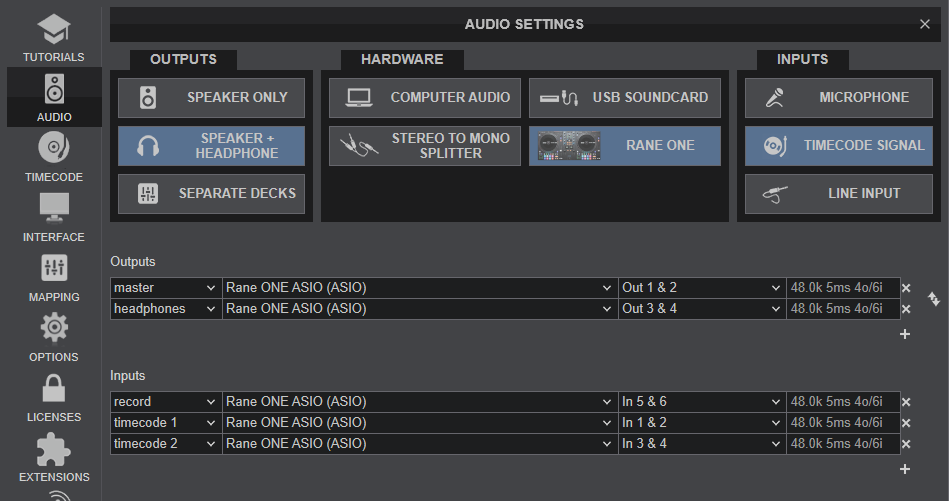
Rane One Audio Configuration with Timecode Inputs Configured - Click on "Apply" button
- Click on the TIMECODE icon on the left side of configuration window.
- Press PLAY on your timecode CD or Vinyl device and VirtualDJ will automatically detect your Timecode type and make the appropriate adjustments for best performance.
- Click on the ON buttons from the TIMECODE panels of the Default Skin to enable the Timecode control to any Deck.
- Press PLAY on your timecode CD or Vinyl device and VirtualDJ will automatically detect your Timecode type and make the appropriate adjustments for best performance.
- Press the CALIBRATE button if for any reason the signal is not detected (possibly due to reversed phase connections).
Live Inputs
The same Inputs as the one used for Timecodes, can be used as Live Inputs and route their audio signal to a VirtualDJ Deck (to apply Effects etc).
- Connect your Media devices at the rear panel of the Rane One to DECK 1/2 INPUTS sockets
- Open VirtualDJ configuration window and select the AUDIO tab on the left
- Click on the "LIVE INPUT" button to enable the Live inputs
- Your sound setup should be like the one shown on the following image:
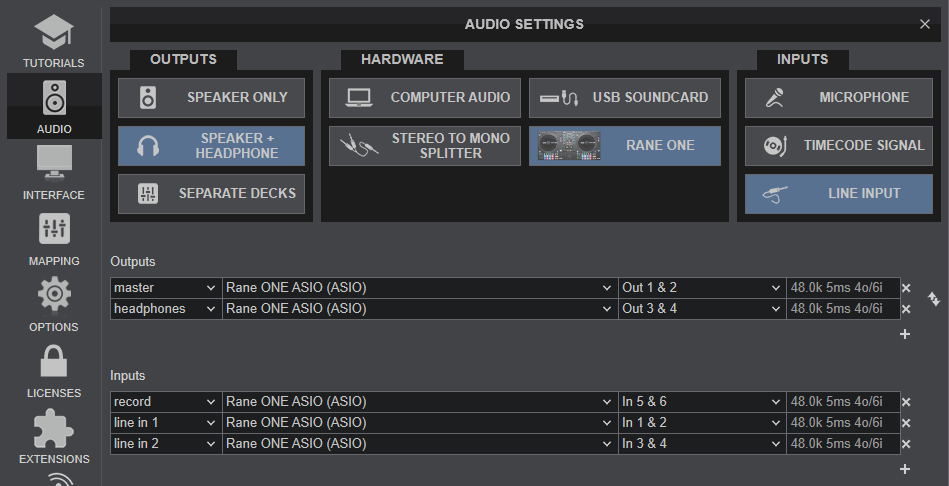
Rane One Audio Configuration with Live Inputs - Click on "Apply" button
- Click on the ON buttons from the LINE IN panels of the Default Skin to enable the Live Inputs to any Deck.
Back to back
The Rane One has two USB ports, allowing simultaneous connection of two computers. Each port is completely independent. It is possible to run VirtualDJ on one computer and any other DJ-software on the other, Mac or PC.
How to:
- Connect the 2nd computer to the unused USB port on the device.
- Set the Source switcher of the non-playing mixer channel to the USB source of the 2nd computer.
- Play a track on this deck and mix it when ready – you ll' now have audio from both computers during the mix.
- Fade out the audio playing from the 1st computer to the audio playing from the 2nd one.
- When only audio from the 2nd computer is left in the mix, remove the first computer.
- Assign the Input Source for the remaining free mixer channel to the 2nd computer and keep mixing.
Recording
The Rane One has a dedicated Input to record your Main Mix. VirtualDJ has pre-configured this input for recording, thus no special setting is required in order to record your mix (including analogue sources and Microphone).
Use the REC or BSCAST buttons from the MASTER center panel of the VirtualDJ GUI to Record or Broadcast your mix.






