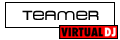First of all the easy one I downloaded the mapping now what are the steps to load them up...
First I hit config on top right then what?
Then with sound I have a 7.1 system thats connected to the motherboard of my computer. Its fine without at problem but I want the mic to work on the front of the controller and it just wont! I remember my brother saying I needed the White/Red RCA cable thats on the back to be connected to a different source, not the computer. Why though? if I can play it just fine on my awesome speakers rather then on my cheap bass amp. So how can I have it on my computer speakers and then when I want to hear the other track on my headphones how do I go about doing this?
First I hit config on top right then what?
Then with sound I have a 7.1 system thats connected to the motherboard of my computer. Its fine without at problem but I want the mic to work on the front of the controller and it just wont! I remember my brother saying I needed the White/Red RCA cable thats on the back to be connected to a different source, not the computer. Why though? if I can play it just fine on my awesome speakers rather then on my cheap bass amp. So how can I have it on my computer speakers and then when I want to hear the other track on my headphones how do I go about doing this?
Posté Thu 11 Nov 10 @ 3:53 am
You do not need to install any mappers (Which are only available to registered licensed Pro users anyway.)
The Omni Control is natively supported in the latest VirtualDJ: http://www.virtualdj.com/buy/index.html
If you are using a General MIDI map with VirtualDJ v5 or older, then you will not have working LED's and will not have full functionality of this controller. Upgrade to the latest version to enjoy full functionality. You can try it for 10 minutes at a time in Home FREE v7: http://www.virtualdj.com/download/free.html
The Omni Control also has its own DJ sound card built-in. There is no need to use any other sound card. Install its audio driver and then configure VirtualDJ v7's sound setup appropriately, e.g:
Inputs: Microphone
Outputs: Headphones
Sound card(s): ASIO
Sound card: Numark
The Omni Control is natively supported in the latest VirtualDJ: http://www.virtualdj.com/buy/index.html
If you are using a General MIDI map with VirtualDJ v5 or older, then you will not have working LED's and will not have full functionality of this controller. Upgrade to the latest version to enjoy full functionality. You can try it for 10 minutes at a time in Home FREE v7: http://www.virtualdj.com/download/free.html
The Omni Control also has its own DJ sound card built-in. There is no need to use any other sound card. Install its audio driver and then configure VirtualDJ v7's sound setup appropriately, e.g:
Inputs: Microphone
Outputs: Headphones
Sound card(s): ASIO
Sound card: Numark
Posté Thu 11 Nov 10 @ 9:18 am
Thanks for the reply :D
I installed it's driver already and everything works fine its just that even with those settings, if I plug my headphones to the front of the Omni Control it wont have any sound from the headphones.
I installed it's driver already and everything works fine its just that even with those settings, if I plug my headphones to the front of the Omni Control it wont have any sound from the headphones.
Posté Thu 11 Nov 10 @ 10:13 am
It actually works through headphones now! (not sure why it didnt the first time)
Now the problem is that the output is through the RCA cables on the back of the Omni Control so its playing through my small bass amp instead of my awesome computer speakers.
Now the problem is that the output is through the RCA cables on the back of the Omni Control so its playing through my small bass amp instead of my awesome computer speakers.
Posté Thu 11 Nov 10 @ 10:51 am
You will need to connect a pair of amplified speakers to the RCA outputs on the back.
Alternatively, connect a 2x RCA to 3.5" headphone jack cable to the RCA outputs and then plug this into the line input socket of your computer's sound card. The sound will then play through your computer's speaker system.
Alternatively, connect a 2x RCA to 3.5" headphone jack cable to the RCA outputs and then plug this into the line input socket of your computer's sound card. The sound will then play through your computer's speaker system.
Posté Thu 11 Nov 10 @ 6:46 pm