Hi guys,
In VDJ2020, instead of the PAUSE STOP button + PLAY button I get a PAUSE PLAY button.
How can I get the PAUSE STOP button + PLAY button to appear again using the new default skin? I am currently using the VDJ 8 Default skin with 2 decks to be able to use these buttons.
Thanks and regards.
In VDJ2020, instead of the PAUSE STOP button + PLAY button I get a PAUSE PLAY button.
How can I get the PAUSE STOP button + PLAY button to appear again using the new default skin? I am currently using the VDJ 8 Default skin with 2 decks to be able to use these buttons.
Thanks and regards.
Posté Mon 30 Sep 19 @ 6:05 pm
The Pause/Stop button's right above the CUE button only in the Essentials, Pro, and Performance layouts. The new 2020 manual's been updated to reflect these changes.
Posté Mon 30 Sep 19 @ 7:49 pm
Perhaps you have the PLAY button working as Play-Stutter ? Check the Deck options menu or the PlayMode setting from VDJ Options.
Unless you use this mode for the PLAY button, i dont see much of use of the Stop button, unless the case you want cycle through the stored cues.
Unless you use this mode for the PLAY button, i dont see much of use of the Stop button, unless the case you want cycle through the stored cues.
Posté Mon 30 Sep 19 @ 8:07 pm
gotta love when the old 'update' box pops up and then it installs a new version on you instead...with the pause button missing and a whole new interface...right before a gig.
Thanks for the idea about the stutter which I never used before. A real nightmare for me.
On my other computers they do not even ask to update. The only one that did was my work computer...and it gave me a new version, with new settings..took forever to figure out the slideshow which was reset too..
meanwhile, thank god, my back up comp has never asked to willy nilly update to a new version.
scary stuff right before a gig.
and how do you tell if its a 32 or 64 bit version?
Thanks for the idea about the stutter which I never used before. A real nightmare for me.
On my other computers they do not even ask to update. The only one that did was my work computer...and it gave me a new version, with new settings..took forever to figure out the slideshow which was reset too..
meanwhile, thank god, my back up comp has never asked to willy nilly update to a new version.
scary stuff right before a gig.
and how do you tell if its a 32 or 64 bit version?
Posté Mon 04 Nov 19 @ 6:37 am
Hello
There is a very simple method:
• Launch the application vdj in question.
• Call the task manager (simultaneous keys Alt + Ctrl + Del)
• Open the task manager.
• Click on the "Process" tab
• Locate the name of the program.
If, at the end of the name, appears "(32 bits)", the program is written in (32 bits) bits. If there is nothing indicated, it is a 64 bit.
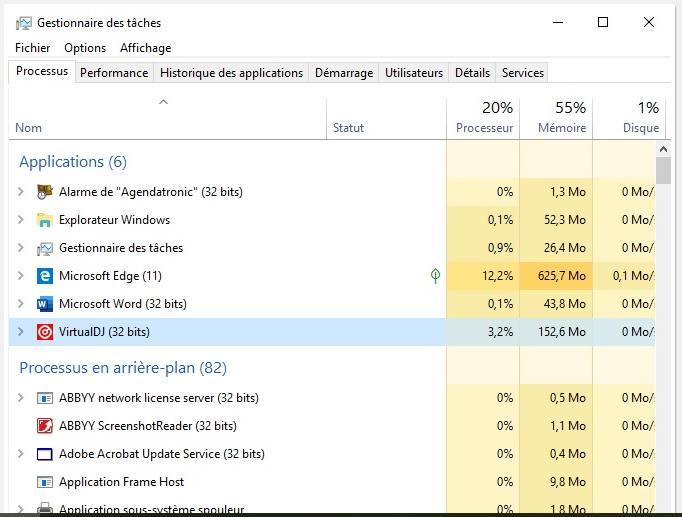
There is a very simple method:
• Launch the application vdj in question.
• Call the task manager (simultaneous keys Alt + Ctrl + Del)
• Open the task manager.
• Click on the "Process" tab
• Locate the name of the program.
If, at the end of the name, appears "(32 bits)", the program is written in (32 bits) bits. If there is nothing indicated, it is a 64 bit.
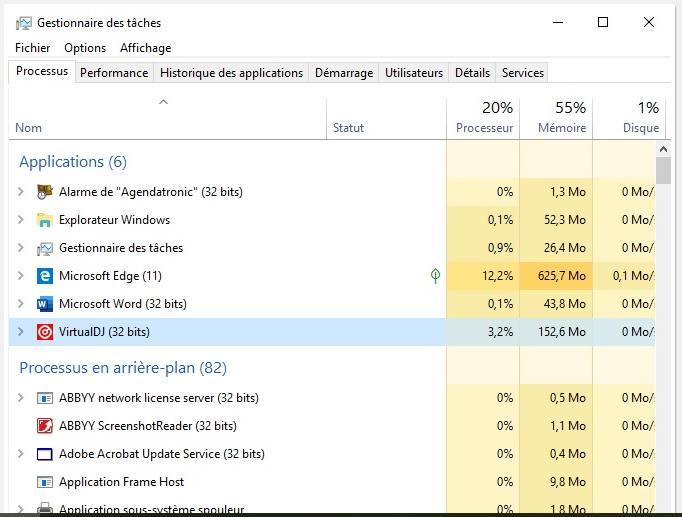
Posté Mon 04 Nov 19 @ 9:42 am
bobhoffman wrote :
gotta love when the old 'update' box pops up and then it installs a new version on you instead...
It is actually just an update - a few build no's higher than before - so the same software
You probably just notice this update more because there is a new default skin included
But remember that you can simply select the old default skin in settings->interface if you like
bobhoffman wrote :
and how do you tell if its a 32 or 64 bit version?
You can see it in the bottom left of the settings screen - but if you did the regular the update, it'll be the same as it was before
Posté Mon 04 Nov 19 @ 9:48 am
bobhoffman wrote :
right before a gig
But it was your choice to install it. You could have cancelled it, knowing you had a gig.
Posté Mon 04 Nov 19 @ 5:47 pm
bobhoffman wrote :
how do you tell if its a 32 or 64 bit version?
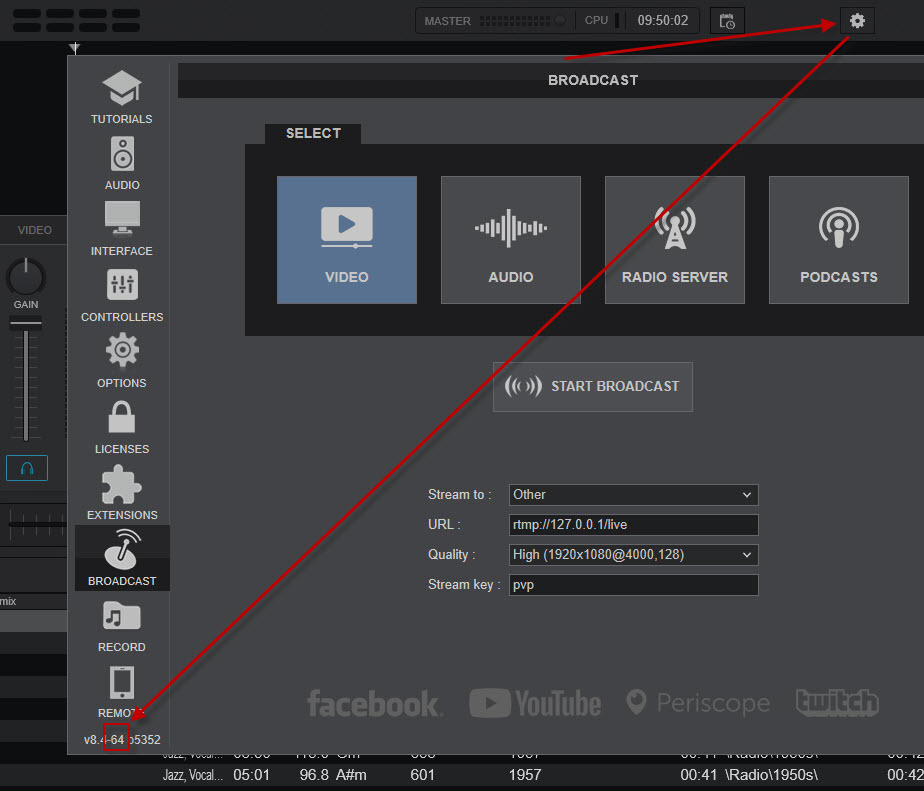
LIMOL wrote :
• Call the task manager (simultaneous keys Alt + Ctrl + Del)
• Open the task manager.
• Call the task manager (simultaneous keys Alt + Ctrl + Del)
• Open the task manager.
Or directly: Ctrl + Shift + Esc
Posté Wed 06 Nov 19 @ 3:56 pm












