LC6000
Configuration
Firmware & Drivers
Firmware : Update the firmware of each LC6000 to the latest available version using the Windows/Mac Firmware Updater from https://www.denondj.com/downloads
Drivers: No driver is required to be installed on both Windows and Mac OS computers. The device is USB compliant and the OS will auto-install the necessary drivers
VirtualDJ 8 Setup
Once VirtualDJ is opened, a Login Window will appear. Login with your virtualdj.com account’s credentials.
A Pro Infinity or a Pro Subscription License is required to use the Denon DJ LC6000. Without any of the above Licenses, the controller will operate for 10 minutes each time you restart VirtualDJ.
https://www.virtualdj.com/buy/index.html
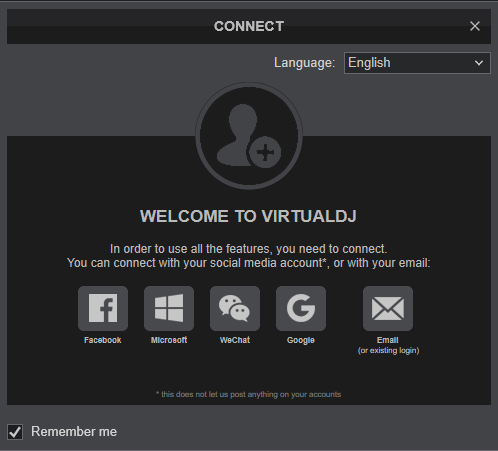
Click to OK
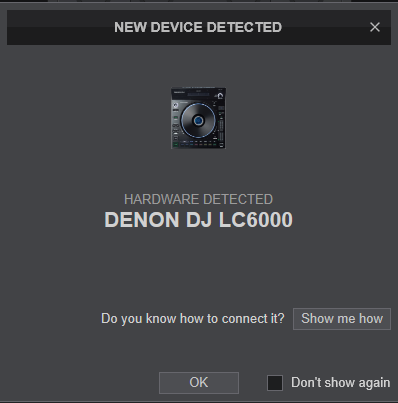
The unit is now ready to operate.
Note : The LC6000 doesn't offer a USB Audio Interface (sound card). See Audio Setup Options in VirtualDJ Manual
For further software settings please refer to the User Guide of VirtualDJ.
https://www.virtualdj.com/manuals/virtualdj/index.html





