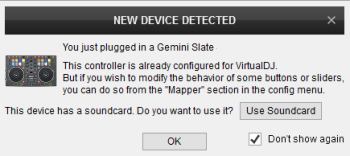SLATE
Configuration
Step 1. Connections
Connect the SLATE with your computer using the provided USB cable. Connect your Headphones to the Headphones socket and your amplifier/amplified speakers to the Master Out socket at the side panel of the SLATE using an RCA cable.
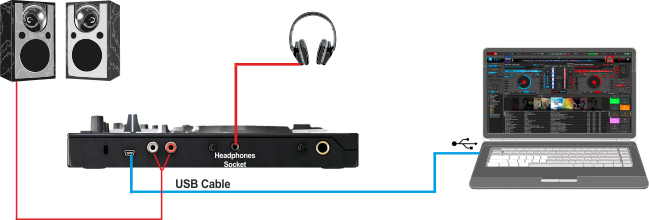
Step 2. Drivers
Windows : Install the required Gemini ASIO drivers from http://geminisound.com/product/slate (Downloads section)
Mac OSX : No drivers installation is required
Step 3. VirtualDJ
Start VirtualDJ and login with your Account credentials. A Pro Infinity, Pro Subscription or Plus Controller License is required.
Detection Window
Click to “Use Soundcard”. VirtualDJ will automatically create the necessary audio configuration.
Click to OK