DUO MKII
Panneau du Haut
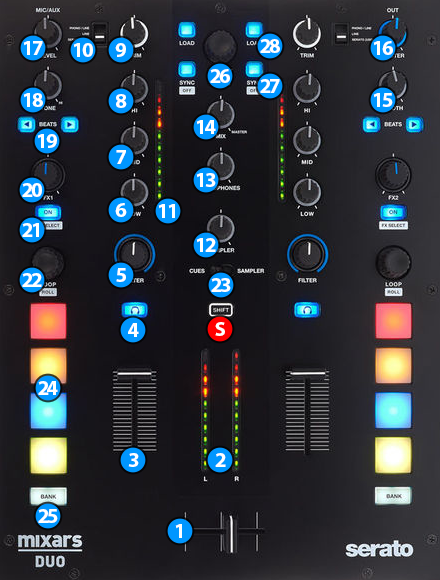
S SHIFT: Hold this button down to access secondary functions of Mixars DUO MKII (mainly in black lettering inside a white box)
MIXER CONTROLS
- CROSSFADER. Blends audio between the channels assigned to the left and right side of the crossfader.
- MASTER OUTPUT VUMETER. Shows the master output volume of the unit. Hardware operation.
- VOLUME. Adjust the Volume of each channel.
- CUE (PFL). Press these buttons to send each channel to the Headphones Output channel.
- FILTER. Adjust a resonance lowpass/highpass filter for each channel. When in middle position, the FILTER has no effect on the sound.
- LOW EQ. Adjust the Low frequencies for each mixer channel.
- MID EQ. Adjust the Mid frequencies for each mixer channel.
- HI EQ. Adjust the High frequencies for each mixer channel.
- GAIN. Adjust the Gain of each mixer channel. Note that the "zero gain / park" position is 12 o clock.
- INPUT SELECTORS. Define the source of each Channel. Put the switchers to Serato (USB) position for software mixing.
- CH INPUT VUMETER. Shows each channels input (pre fader) volume.
- SAMPLER VOLUME. Adjust the Master Output Volume of the VirtualDJ Sampler
- HEADPHONES VOLUME. Adjust the volume of the Headphones Channel. Hardware operation, but movement visible on the VirtualDJ GUI.
- HEADPHONES MIXING. Adjust how the Channels and the Master Output blend at the Headphones Channel. Hardware operation, but movement visible on the VirtualDJ GUI.
- BOOTH VOLUME. Adjust the level of the Booth Output of the DUO MKII. Hardware operation, not visible on the VirtualDJ GUI.
- MASTER VOLUME. Adjust the level of the Master Output. Hardware operation but movement visible on the VirtualDJ GUI
- MIC/AUX VOLUME. Adjust the level of Mic/Aux input of the DUO MKII. Hardware operation, not visible on the VirtualDJ GUI.
- MIC/AUX TONE. Adjust a single parameter EQ for Mic/Aux input of the DUO MKII. Hardware operation, not visible on the VirtualDJ GUI.
EFFECT CONTROLS
- BEATS: Use these buttons to half/double the Beats Parameter of the selected Effect (for Effects that are beat-aware).
- FX LEVEL: Use this knob to adjust the 1st Parameter of the selected Effect.
- FX ON: Use button to enable/disable the selected Effect. Hold down SHIFT and press this button to select the next available effect.
LOOP CONTROLS
- LOOP: Turn this knob to adjust the size used by automatic loops, or to change the length of the current loop. Press the knob down to activate/deactivate an automatic loop. Hold down SHIFT and press the knob down to activate a momentary Loop Roll effect (for as long as the knob is held down)
PAD CONTROLS
- CUES/SAMPLER: Use this switch to control whether the PADS (24) of DUO MKII will control hotcues or samples.
- PADS: These PADS offer 2 modes depending on CUES/SAMPLER (23) switch position.
HOTCUES:
The Hot Cues mode is divided to 2 sub pages. The first page will control hotcues 1-4 and the second page will control hotcues 5-8.
In order to switch between the 2 different pages use the BANK (25) button.
When the BANK button is lit, the second page is selected.
Each one of the 4 pads assigns a Hot Cue Point, or jumps the track to that Hot Cue Point (if assigned).
When a Hot Cue Button is unlit, you can assign a Hot Cue Point by pressing it at the desired point in your track. Once it is assigned, the Hot Cue Button will light on.
Hold SHIFT and then press a pad to delete its assigned Hot Cue Point.
SAMPLER:
The Sampler mode is divided to 2 sub pages. The first page will control samples 1-4 and the second page will control samples 5-8.
In order to switch between the 2 different pages use the BANK (25) button.
When the BANK button is lit, the second page is selected.
Each one of the 4pads triggers a sample from the selected Sampler Bank of VirtualDJ. If a bank has less than 9 samples, both sides of the DUO MKII will control the same samples. If a bank has more than 8 samples, the left side of DUO MKII will control samples 1 to 8 and the right side samples 9 to 16.
Press the pads to trigger a sample. Depending on the selected trigger Pad mode, use SHIFT and the same pads to stop the sample. - BANK: Changes the active page of the PAD (24) buttons
BROWSER AND OTHER CONTROLS
- BROWSE:
Turn: Scrolls through files or folders.
Push: If focus is on the Songs list press the knob to set focus on the Folders list. If focus is on the Folders list, press the knob to open/close subfolders. - SYNC: Press this button to automatically match the corresponding Deck's tempo with the opposite Deck's. Hold SHIFT and press this button to reset the track's pitch back to it's original value.
- LOAD: If focus is on the Folders list press this button to set the focus on Songs list. If the focus is on Songs list press this button to load the selected track on the deck.





