Primo
Installation
Firmware & Drivers
Firmware:
Update the firmware of the unit to the latest version from Mixars website.
Drivers:
Windows users download and install latest drivers from Mixars Primo product page.
MAC OS X users don't need to install any drivers for Mixars Primo to operate.
VirtualDJ 2020 Setup
Download and install VirtualDJ 2020 from our Downloads Page
(in case you have not done already)
Once VirtualDJ 2020 is launched, a Login Window will appear. Please login with your preferred method from the ones provided.
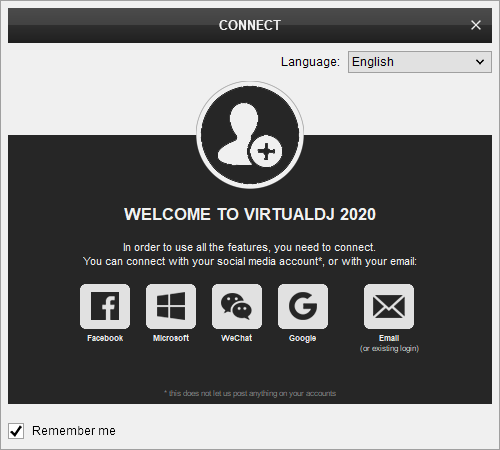
A Pro Infinity, a Pro Subscription or a Mixars Primo Plus License is required to fully use the Mixars Primo.
Without any of the above Licenses, the controller will operate for 10 minutes each time you restart VirtualDJ.
Buy a license
Click on the "Use Soundcard" button for VirtualDJ to apply the predefined audio setup with the built-in sound card of the Mixars Primo. You can still change that from Settings->AUDIO tab.
Click to OK.
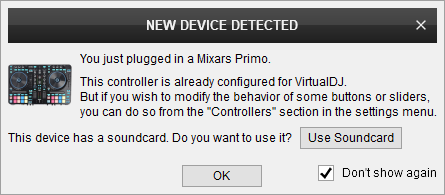
Advanced Setup
MIDI Operation
The unit should be visible in the CONTROLLERS tab of Config and the “factory default” should be available/selected from the Mappings drop-down list. The factory default Mapping offers the functions described in this Manual, however those can be adjusted to your needs via VDJ Script actions.
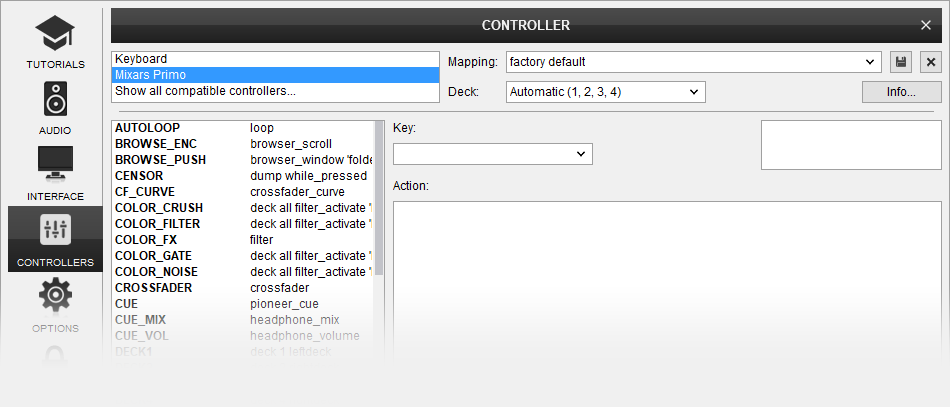
Find more details at VDJ Pedia
AUDIO Setup
The unit has a pre-defined Audio setup and a special button in the AUDIO tab of Config to provide that. Alternative Audio setups can be applied in the same window.
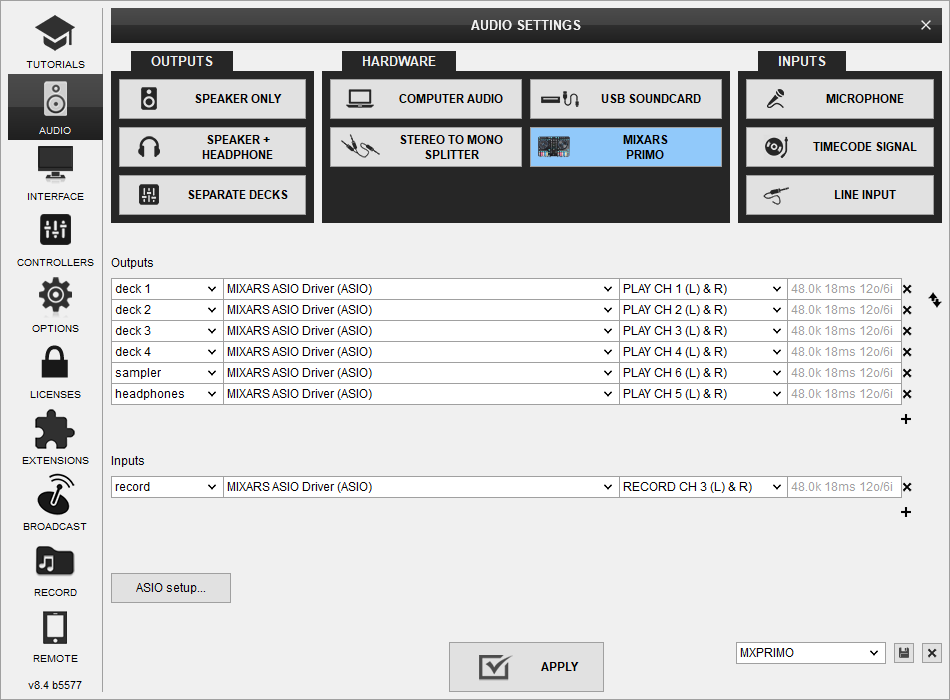
For further software settings please refer to the Manuals of VirtualDJ 2020





