Mixtrack II
Configuration
Firmware & Drivers
No drivers are required to be installed and no firmware update is currently available. Mixtrack II is a USB Class compliant device, however always check the Numark website for any updated notifications
http://www.numark.com/product/mixtrack-ii
Simply connect the Mixtrack II USB socket (E) with a USB port of your computer and let your Operating system to install the necessary OS drivers.
VirtualDJ 8 Setup
Once VirtualDJ 8 is opened, a Login Window will appear. Login with your virtualdj.com account.
A Pro Infinity, a PLUS Controller or a Subscription License is required to use the Numark Mixtrack II. Without any of the above Licenses, the controller will operate for 10 minutes each time you restart VirtualDJ 8.
http://www.virtualdj.com/buy/index.html
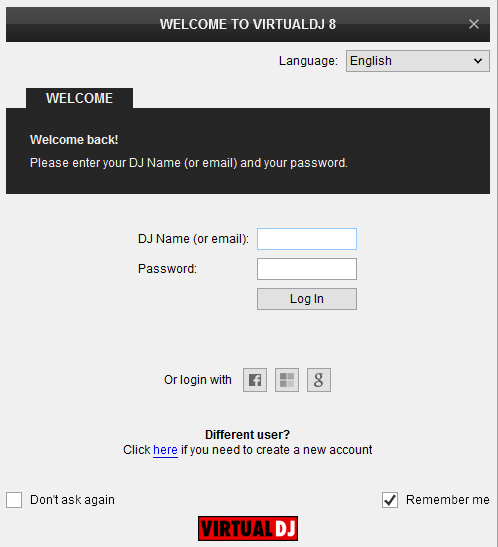
Click to OK.
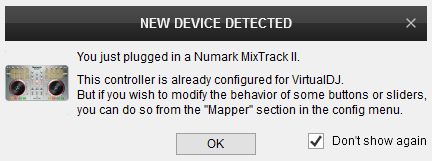
The unit is now ready to operate.
MIDI Operation
The unit should be visible in the CONTROLLERS tab of Config and the “factory default” available/selected from the Mappings drop-down list.
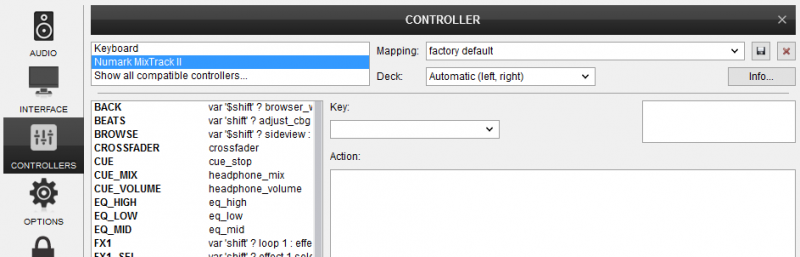
The factory default Mapping offers the functions described in this Manual, however those can be adjusted to your needs via VDJ Script actions.
Find more details at
http://www.virtualdj.com/wiki/VDJ8script.html
AUDIO Setup
The unit is not offering any pre-defined Audio configuration, as no built-in audio interface is offered. Depending on the sound card you need to use, manually create the necessary Master and Headphones audio configuration.
For further VirtualDJ settings and features please refer to the User Guide of VirtualDJ 8.
http://www.virtualdj.com/manuals/virtualdj/index.html





