Mixtrack Pro 3
Pads performance
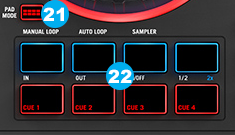
- Pad Mode: Use this button to change the operation of the upper 4 pads, between one of the 3 modes : Manual Loop, Auto Loop & Sampler:
To enter Manual Loop mode, hold this button and press the 1st pad.
To enter Auto Loop mode hold this button and press the 2nd pad.
To enter Sampler mode hold this button and press the 3rd pad. - Performance Pads: The upper row of pads has different functions depending on their mode: Manual Loop mode, Auto Loop mode, and Sampler mode.
To select a mode, hold down the Pad Mode button (21) and press one of the upper pads. A LED under the pad section indicates the currently selected mode while the Pad Mode button is held down.
- Loop In – Sets the beginning of a loop. After a Loop Out point is set, when this button is pressed again, it will allow for fine adjustment of the Loop In point.
- Loop Out – Sets the end point for the loop. When this button has been pressed after a Loop Out point has been set, it will allow for fine adjustment of the Loop Out point.
- On/Off – When this is pressed inside a loop, this will turn the loop off. When pressed outside a loop, this will activate the loop and start playback from its Loop In point. If a loop has not been set, this button will have no effect.
- Loop x1/2 – Cuts the currently playing loop in half. Press Shift + Loop x1/2 to double the length the currently playing loop.
Manual Loop Mode:[list]
Auto Loop Mode:
- Auto 1 – Sets and starts playback of a 1-beat autoloop
- Auto 2 – Sets and starts playback of a 2-beat autoloop
- Auto 4 – Sets and starts playback of a 4-beat autoloop
- Auto 8 – Sets and starts playback of an 8-beat autoloop.
Sampler Mode:
- Sample 1 – Plays the sample assigned to Sample Pad 1.
- Sample 2 – Plays the sample assigned to Sample Pad 2.
- Sample 3 – Plays the sample assigned to Sample Pad 3.
- Sample 4 – Plays the sample assigned to Sample Pad 4.
The bottom row of pads is used to trigger Cue points. If a Cue point has not already been set for the loaded track, this control will mark the Cue point. If a Cue point has already been set, this control will jump to Cue point.
[/list]





