PartyMix MKII
Pads
The 4 numbered Pads of the Numark Party Mix MKII offer different functionality, depending on the selected Mode. Use the PAD MODE button to cycle through the 4 available modes (Hotcues, Loops, Sampler and Effects).
HOTCUES
The unit will initialize with the Hotcues mode selected. To select the Hotcues mode - if another is selected - use the PAD MODE button until the first top Led (HOT CUE) is lit.
The PML Cues Pads page will be then selected and displayed in the default skins of VirtualDJ
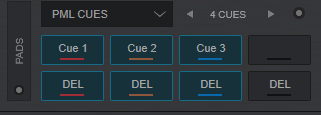
In this mode the 4 numbered Pads assign a Hotcue (1-4) or trigger the Hotcue (if assigned). To delete an assigned Hotcue, hold down the PAD MODE button and then press the Pad of which the Hotcue you wish to delete.
LOOPS
Use the PAD MODE button until the second from top Led (LOOP) is lit to set the Pads to Loop mode. The PML Loop page will be then selected and displayed in the default skins of VirtualDJ
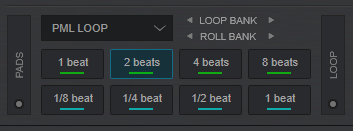
In this mode, the 4 numbered Pads trigger an auto-Loop of a different size in beats, depending on the selected Loop Bank.
3 different Banks are available (Small, Normal and Large) offering loop sizes from 1/8 to 64 beats. Use the top arrow buttons on the Skin (1st Parameter) to select the next/previous Loop bank.
Additionally a Loop Roll can be applied using the Pads on the Party Mix MKII.
Hold down the PAD MODE button and then press a Pad to temporary (while pressed) apply a Loop Roll of a different size in beats, depending on the selected Roll Bank
2 different Banks are available offering loop roll sizes from 1/8 to 8 beats. Use the bottom arrow buttons (2nd Parameter) on the Skin to select the next/previous Loop Roll bank.
SAMPLER
Use the PAD MODE button until the 3rd Led (SAMPLER) is lit to set the Pads to Sampler mode. The PML Sampler page will be then selected and displayed in the default skins of VirtualDJ
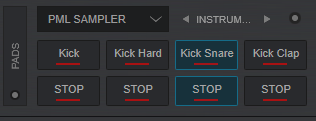
In this mode, the 4 numbered Pads will trigger a Sample (1-4) from the selected Sampler Bank of VirtualDJ.
If the selected Bank has less than 5 samples, both sides of the Party Mix MKII will trigger the same Samples. If the selected Bank has more than 4 Samples, the left side of the Party Mix MKII will trigger samples 1 to 4 and the right side will trigger samples 5 to 8. Samples further to slot 8 can be triggered from the Sampler view of Sideview, either by selecting a different Sampler Layout view or the List view.
If the selected Sampler Trigger mode is set to Unmute or Stutter and you need to stop the playing Sample, hold down the PAD MODE button and then press the Pad to stop its assigned Sample.
See further details about Sampler in VirtualDJ User Guide https://www.virtualdj.com/manuals/virtualdj/interface/browser/sideview/sampler/index.html
Use the arrow buttons on the skin, to select a different Sampler Bank or choose a different Trigger mode (On/Off, Hold, Stutter or Unmute).
EFFECTS
Use the PAD MODE button until the bottom Led (EFFECT) is lit to set the Pads to Effects mode. The PML FX page will be then selected and displayed in the default skins of VirtualDJ
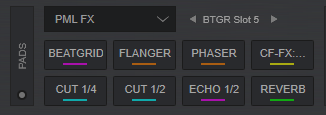
In this mode the 4 numbered Pads trigger an Effect as following:
- PAD 1 : Trigger the Beat Grid Effect. Use the arrow buttons on the skin to select a different Beat Grid pattern
- PAD 2 : Trigger the Flanger Effect.
- PAD 3 : Trigger the Phaser Effect.
- PAD 4 : Enable/Disable the selected Mix Effect. When enabled, moving the Crossfader from one side to the other, an Effect will be applied to both decks as the crossfader is moved, providing a unique mixing.
4 additional Effects can be applied using the Party Mix MKII. Hold down the PAD MODE button and then press one of the 4 Pads.
All 8 Effects provided in this mode have pre-defined Parameters. If you wish to choose different Effects and/or different Parameters, you will need to edit the PML FX page from the Pads Editor. See https://www.virtualdj.com/manuals/virtualdj/editors/padseditor.html
Notes
- All the Pad pages described above will only be available when the Party Mix MKII is connected
- The 4 available Pad modes of the Party Mix MKII can be assigned to a different VirtualDJ page, however only the 4 first Pads will be triggered from the device. See .. https://www.virtualdj.com/manuals/virtualdj/interface/decks/decksadvanced/pads.html





