Mixtrack Platinum FX
Configuration
Step 1. Connections
Connect the Mixtrack Platinum FX with your computer using the provided USB cable.
Connect your speakers to the rear Master Output using proper RCA cables and your Headphones to the front socket.
Step 2. Drivers
No drivers is necessary to be installed. Your Operating system will install the necessary drivers once the unit is connected to a USB port.
Firmware : Make sure your device is at the latest Firmware https://www.numark.com/product/mixtrack-platinum-fx
Step 3. VirtualDJ
Install VirtualDJ 8 from http://www.virtualdj.com/download/index.html (in case you have not done already)
Start VirtualDJ and login with your Account credentials.
A Pro Infinity, Pro Subscription or Plus Mixtrack Platinum FX Controller License is required. http://www.virtualdj.com/buy/index.html
Detection Window
A detection window will appear when the unit is first connected with VirtualDJ.
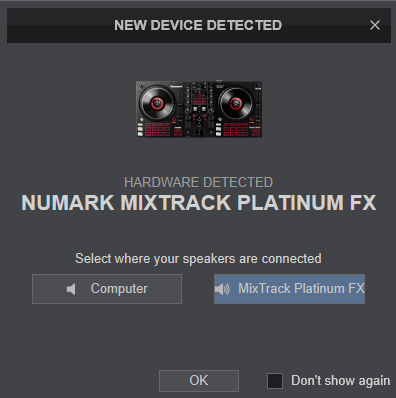
Choose where your speakers are connected and click to OK.
The Mixtrack Platinum FX is now ready to operate with VirtualDJ.





