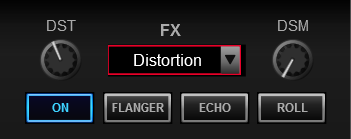XDJ-R1
Effets
The Effects section of the XDJ-R1 provides the ability to select and apply a VirtualDJ Effect on each one of the left/right decks and at the same time apply up to 3 pre-selected ones (Flanger, Echo and Loop Roll).

- BEAT: Use this knob to adjust the 1st Parameter of the selected Effect.
Hold SHIFT down and then use this knob to move the Beat-Grid - TRANS: Use this button to enable/disable the selected Effect.
Hold SHIFT down and then use this button to select the next available VirtualDJ Effect. - FLANGER: Use this button to enable/disable the Flanger VirtualDJ Effect.
Hold SHIFT down and then use this button to set Flanger as selected* (and explicitly control its Parameters with the BEAT and LEVEL knobs) - ECHO: Use this button to enable/disable the Echo VirtualDJ Effect.
Hold SHIFT down and then use this button to set Echo as selected* (and explicitly control its Parameters with the BEAT and LEVEL knobs) - ROLL: Use this button to enable/disable the Loop Roll VirtualDJ Effect.
Hold SHIFT down and then use this button to set Loop Roll as selected* (and explicitly control its Parameters with the BEAT and LEVEL knobs) - LEVEL: Use this knob to adjust the 2nd Parameter of the selected Effect.
Hold SHIFT down and then use this knob to adjust the Volume of the triggered/selected Sample.
*: By default, the “selected” Effect is the one that is either selected from SHIFT+TRANS button or the last triggered one from the pre-selected.
Note. There will not be any visible change when the ROLL FX is enabled and the default skins of VirtualDJ is used (Loop Roll is assigned at the 4th Effect slot- not available in the default skins), therefore is it advised to use the tailored skin of the XDJ-R1.