Video Broadcast to Twitch
How to Broadcast Video to Twitch
In order to broadcast your Video mix to Twitch, you will need a valid account ....... see here how to create one https://help.twitch.tv/customer/portal/articles/658863-creating-an-account
- Open the BROADCAST tab of VirtualDJ Settings and select the VIDEO option from the Select Tabs
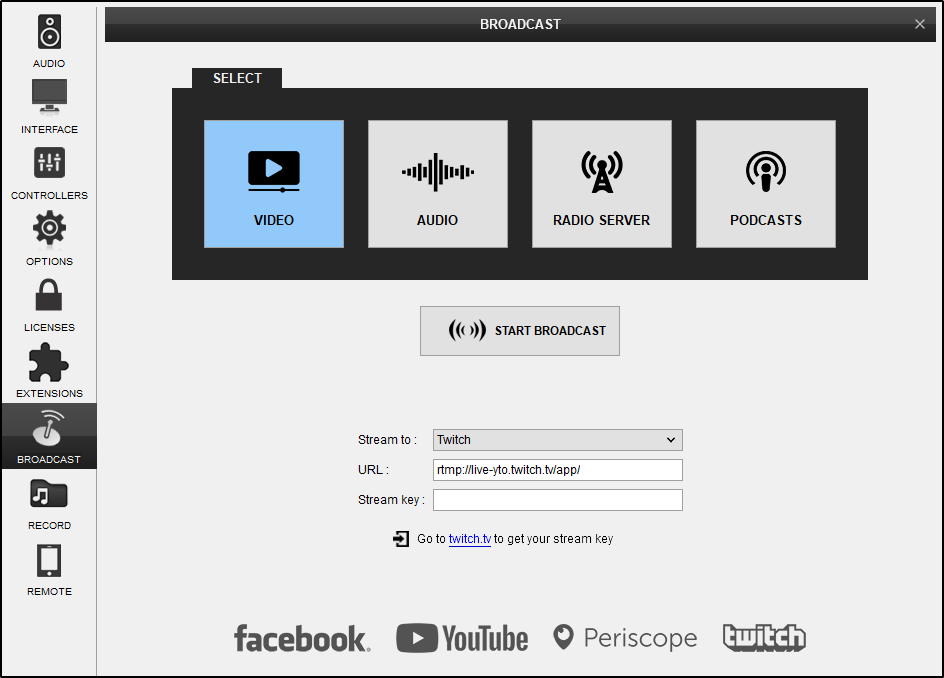
- Select the Twitch option from the Stream to drop-down list
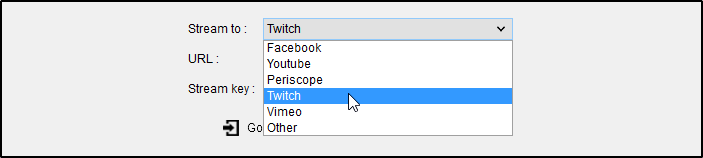
- Click on the Go to link below to get the Stream Key from your Twitch account ( https://www.twitch.tv/dashboard )
Note The direct link https://www.twitch.tv/dashboard/settings/streamkey doesnt work unless you add the Account Name like this.. https://www.twitch.tv/yourAccountName/dashboard/settings/streamkey
So starting from the generic https://www.twitch.tv/dashboard , you select the Channel under Settings (left-side menu), then you get the page with the Settings and the Stream key link/button at the top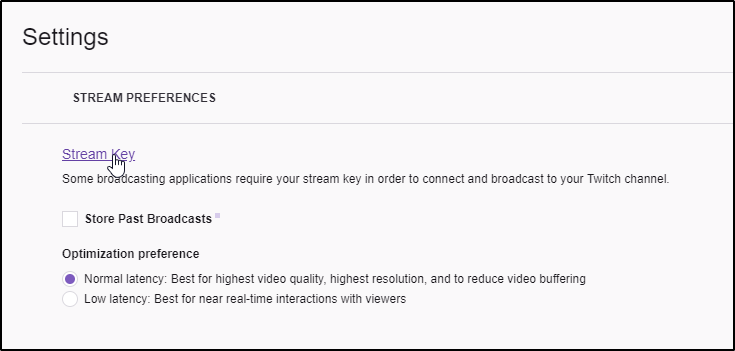
- Click on Show Key
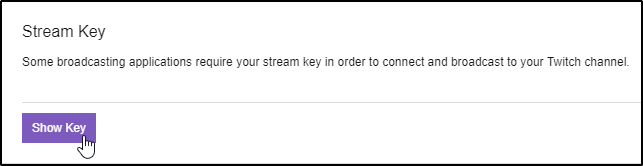
- A pop-up window will appear with your Stream Key. Copy it.
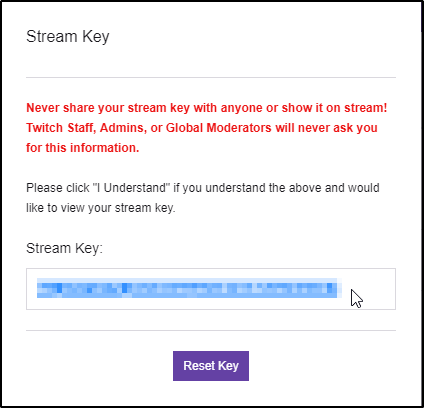
- Paste the key into the Stream Key field in VirtualDJ's Broadcast Settings
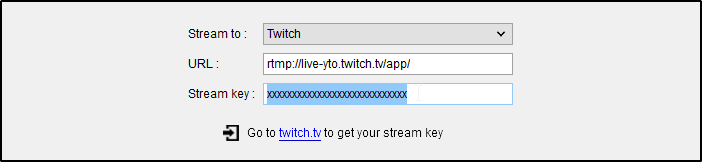
- Click on the START BROADCAST button
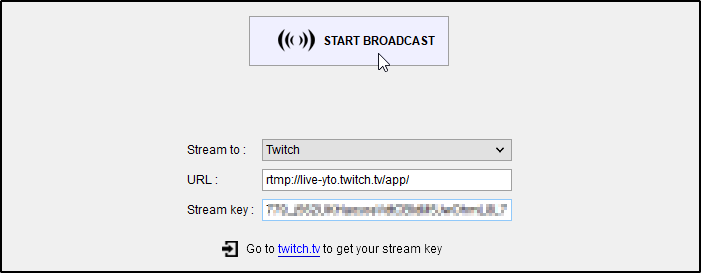
- After a few seconds the Twitch page will display a Preview and you will be live. You can edit the description details of your broadcast and adjust with the Twitch modules.
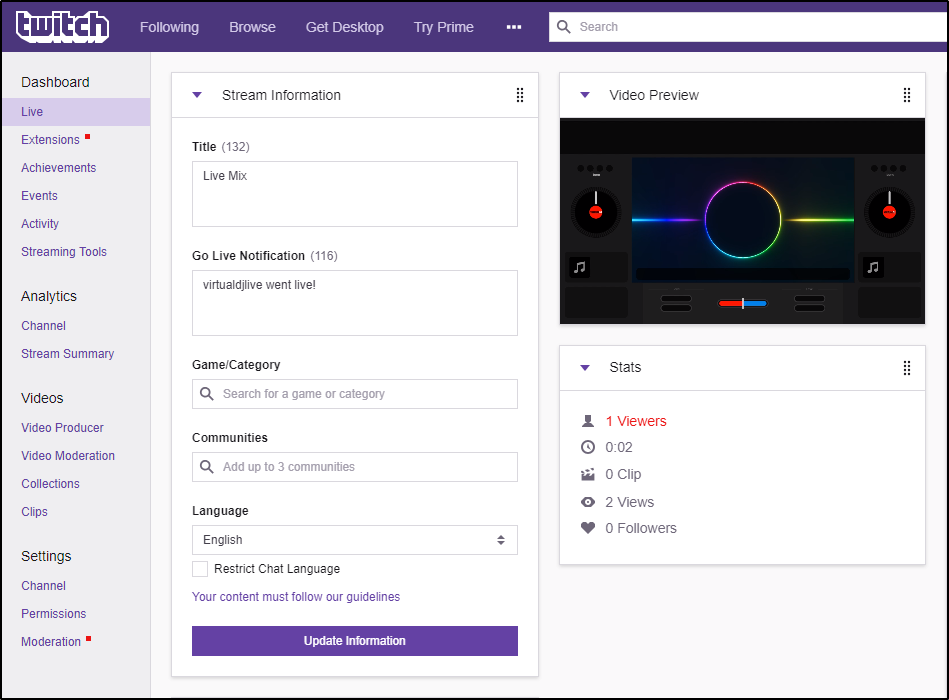
- Click on the STOP BROADCAST button for VirtualDJ to stop video broadcasting when you are done with your mixing. The feed will be automatically stopped on Twitch.
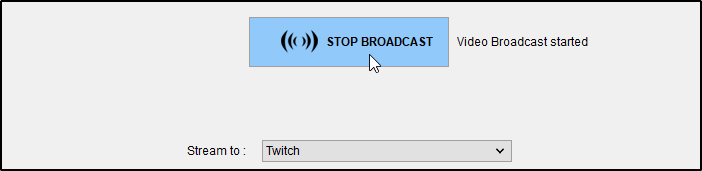
Link for viewers https://www.twitch.tv/yourAccountName
Guide to Broadcast Health and Using Twitch Inspector https://help.twitch.tv/customer/portal/articles/2420572





