Kontrol S8
INPUTS & RECORDING
The Traktor Kontrol S8 offers the ability to work as a standalone mixer, route the inputs to VirtualDJ as Live Inputs, as well as Timecode/DVS control.
Standalone mixer
This is the default setup with no Inputs in VirtualDJ Audio Setup. In this mode any external audio source connected through the Inputs of the S8 (rear panel) can be directly routed to each mixer channel when the SOURCE [8] buttons are turned off (the corresponding VirtualDJ Deck is muted in this case). Turn the SOURCE buttons back on, to mute the external audio source and route the VirtualDJ Deck back to the mixer channel.
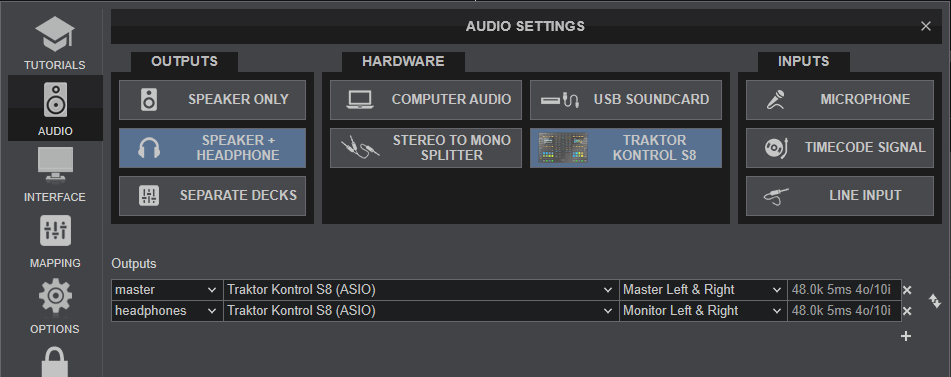
LINE INS
The same Inputs can be also used to send audio signal from an analogue media source connected at the rear panel to VirtualDJ for processing.
Open VirtualDJ Settings ->AUDIO tab and press the LINE INPUT button from the INPUT tab
Click to Apply.
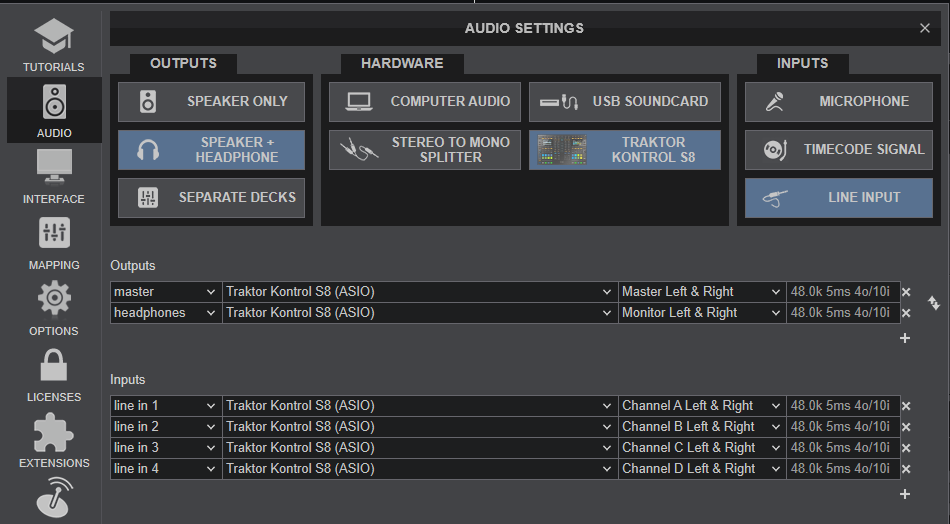
Turn off/on the SOURCE [8] buttons to enable/disable Line In routing to a VirtualDJ Deck.
This will provide the ability to synchronize BPM with other decks, use Effects etc.
Timecodes (DVS)
The Traktor Kontrol S8 is also offering DVS (Timecoded CDs and Vinyls) Support,
- Connect your Timecode devices to any of the Inputs at the rear panel
- Place the Input switches to either PH (Phono) or LN (Line) position depending on the connected signal device.
- Open VirtualDJ Settings ->AUDIO tab and press the TIMECODE SIGNAL button from the INPUT tab
- Click to APPLY
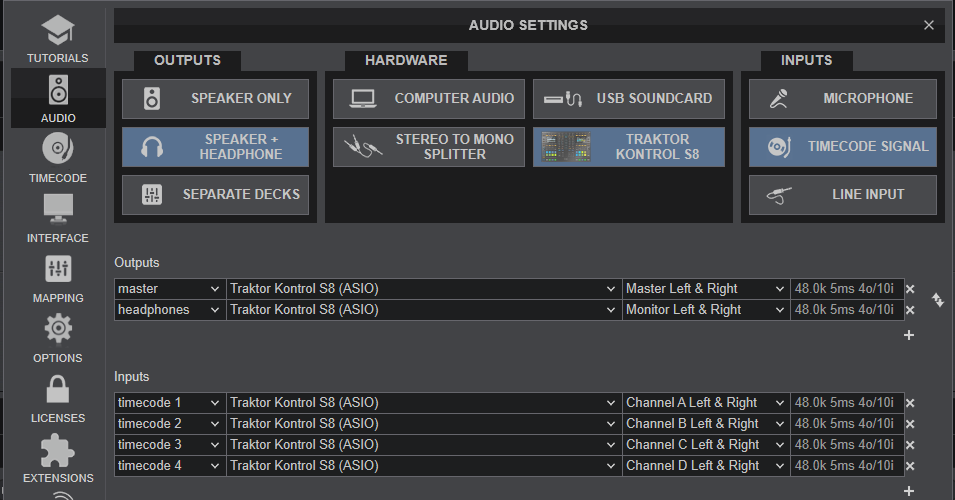
Use the TIMECODE On/Off buttons that will be offered on the Decks of VirtualDJ GUI to enable/disable Timecode control.
MICROPHONE INPUTS
The Traktor Kontrol S8 offers 2 Microphone Inputs (connections at the rear panel). Microphone input 1 is routed to the far left mixer channel and Microphone input 2 is routed to the far more right mixer channel.
Press the MIC 1/2 [11] button at the top panel to enable/disable the Microphone 1/2 input. When enabled (led will become green), the signal of each Microphone input will be routed to the corresponding mixer channel. Use the Mixer Volume fader to adjust its output level.
Same as the Live Inputs, the Microphone Inputs can be routed to a VirtualDJ Deck (to apply VirtualDJ Effects and record) if Line Inputs are included in VirtualDJ Audio Setup (see LINE INs mode above)
Note that when a Microphone Input is routed to a mixer channel (via the MIC 1/2 buttons), the respective VirtualDJ Deck 3/4 Decks will be muted.
Recording & Broadcasting
No need to make any adjustments for VirtualDJ to record your mix. Note that Microphone and Live Inputs will be recorded, only if those are included in VirtualDJ Audio setup (LINE INS mode)






