DDJ-FLX6
Platines
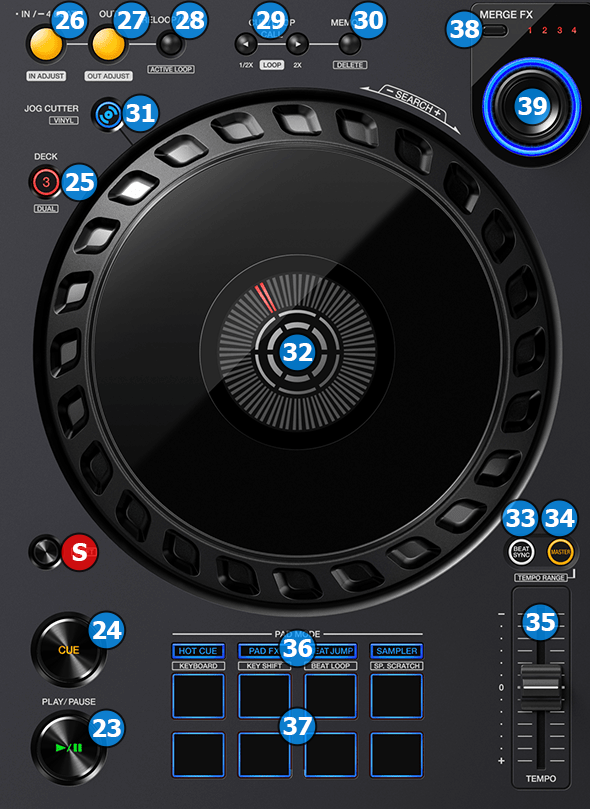
DECK CONTROLS
- PLAY/PAUSE. Plays / Pauses the track. Press and hold SHIFT and then press this button to "stutter-play" the track from the last set Cue Point.
- CUE. When the Deck is paused, you can set a temporary Cue Point by moving the Platter to place the Audio Pointer at the desired location and then pressing the Cue Button. During playback, you can press the Cue Button to return the track to this Cue Point. (If you did not set a Cue Point, then it will return to the beginning of the track.). If the Deck is paused, you can press and hold the Cue Button to play the track from the Temporary Cue Point. Releasing the Cue Button will return the track to the temporary Cue Point and pause it. To continue playback without returning to the Temporary Cue Point, press and hold the Cue Button, then press and hold the Play Button, and then release both buttons.
Hold down SHIFT and then press this button to return to the beginning of the track.
- S SHIFT: Press and hold this button to access secondary functions (black lettering in gray box) of other controls on the DDJ-FLX6.
- DECK SELECT. Switch Left decks (1 and 3) and Right Decks (2 and 4).
- LOOP IN. Use this button to set a Loop In point (for manual looping).
If a loop is active press and hold SHIFT and then press this button once in order to use the jog for fine-tuning the loop-in point (loop in adjust). While the jog is in fine-tuning mode press this button once again (or exit the loop) for the jog to return to it's normal operation.
Hold this button for approximately one second in order to activate a 4 beats automatic loop. - LOOP OUT. Use this button to set a Loop Out point (for manual looping).
If a loop is active press and hold SHIFT and then press this button once in order to use the jog for fine-tuning the loop-out point (loop out adjust). While the jog is in fine-tuning mode press this button once again (or exit the loop) for the jog to return to it's normal operation. - RELOOP/EXIT. Use this button to exit a loop or reactivate the last used loop.
- CUE CALL: Use these buttons to navigate between the saved hotcues of the track. If a loop is active, use these button to halve or double the loop size.
- MEMORY: Use this button to set the temporary cue to the current location of the track.

- JOG CUTTER: Press this button once to set the jog (32) on "Jog Cutter" mode.
In this mode the jog is divided in 6 different areas according to the image on the right.
Holding the jog and moving the red needle marker within each area will produce one predefined scratch pattern.
The scratch sound produced will not match your movements on the jog. As long as you keep moving the red needle marker, the scratch pattern will repeat itself. Depending on the "jogCutterJumpToCue" option, the track may or may not jump back to the last cue-point set every time the scratch pattern repeats itself.
Holding the jog still, will not stop the sound. Once you hold the jog still the scratch pattern will finish playing and normal playback will resume.
Press this button once again to exit "Jog Cutter" mode.
Press and hold SHIFT and then press this button to toggle the jog between Scratch and Bend Jogwheel modes. - JOGWHEEL. Touch sensitive platter for scratching (Vinyl Mode) or bending (CD Mode).
Press and hold SHIFT and then turn the jog to seek fast inside the track (jog search) - SYNC. Press this button to automatically match the corresponding Deck's tempo with the opposite Deck's (or the Master Deck’s if using a 4 decks Skin) tempo and phase.
Hold down SHIFT and press this button to reset playback speed back to original tempo (pitch reset) - MASTER. Press this button once to set this deck as the master deck. All other decks and sampler will then sync their beat-aware functions with this deck.
Hold down this button down for more than 1 second to reset automatic master deck assignment (VirtualDJ will automatically determine each time which one of the decks is the master deck based on a set of pre-defined rules)
Hold down SHIFT and press this button to cycle through the available tempo ranges (8%, 10%, 16% and 50%) for the tempo slider (35) - TEMPO. Controls the track's playback tempo.
- PAD MODE. Switch the pads of the unit to various modes (see PADS)
- PADS. Offer various operations, depending on the PADs Mode (see PADS)
- MERGE FX SELECT. Press this button to select the next of the 4 available Merge FX slots.
Hold down SHIFT and press this button to select the previous of the 4 available Merge FX slots. - MERGE FX CONTROL. Push this button to turn on the selected Merge FX.
Rotate the control encoder to apply the Merge FX sounds.
When you are ready to switch to the other deck, press the button once again to complete the Merge FX cycle and turn off the Merge FX. When the effect completes its cycle the corresponding deck will stop playback.
Note: Merge FX functionality requires VirtualDJ version 8.5 b6854 or greater.
PADS
KEY
ACTION
SHIFT (SECONDARY) ACTION
HOT CUE : Hotcues page
PAD FX : Pad FX page*
BEAT JUMP : BeatJump page
SAMPLER : Sampler page
*PAD FX page is available only when DDJ-FLX6 is connected
For more information about this page please see below
HOT CUE : KeyCue page
PAD FX : Stems page
BEAT JUMP : Loop page
SAMPLER : Scratchbank page
PAD FX Page:
Each one of the 8 pads triggers a pre-defined Effect as per the following table:
PAD
EFFECT
+SHIFT
For more information about Pads and how to replace the controller default pages with other ones, please see PADS Chapter on VirtualDJ manual.





