XONE 96
Configuration
STEP 1 : CONNECTIONS
- Connect amplifier or amplified speakers to the rear-panel Master Outputs of the device.
- Connect your Headphones to the top panel socket using a 1/4" or 1/8" plug.
- Connect USB 1 or USB 2 ports of the device to a USB port of your computer via the
, using a standard USB cable. - Optionally connect your DVS devices (Timecode Vinyl or CD) to the rear panel Inputs PHONO or LINE. See Advanced Setup - DVS
- When the above connections are done, connect the Allen & Heath Xone:96 to AC and power on.
Additionally , you can connect a Xone K2 to the Xone:96 via the XLINK socket using the provided cable. See Advanced Setup.
STEP 2 : DRIVERS
Mac OS : No Driver is required to install for Mac OS computers. The Operating system will auto-install the necessary driver for this device when connected to a USB port.
Windows : Download and install the Xone 96 Windows driver from https://www.allen-heath.com/hardware/xone-series/xone96/resources/
STEP 3 : VirtualDJ Setup
Once VirtualDJ is launched, a Connect window will appear to enter your virtualdj.com account credentials.
A Pro Infinity or a Pro Subscription License is required to fully use the Xone 96. Without any of the above Licenses, the device will operate for 10 minutes each time you restart VirtualDJ.
https://www.virtualdj.com/buy/index.html
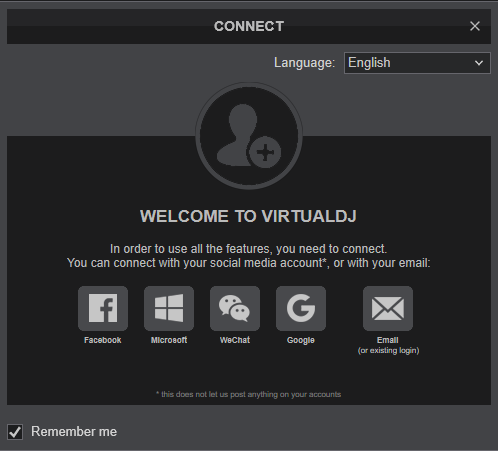
Click on the "XONE 96" if your speakers are connected to the Main Output at the rear panel of the device.
You can still make changes in the Audio setup from VirtualDJ Settings->AUDIO tab.
Press OK.
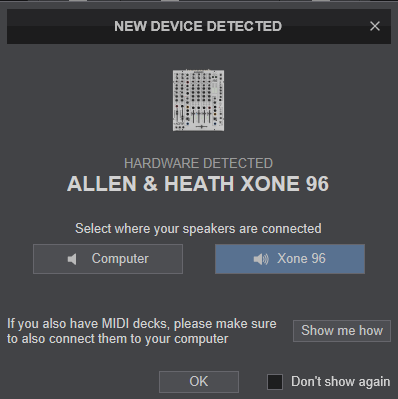
The device is now ready to operate.
MIDI Operation
The device should be visible in the MAPPING tab of Config and the “factory default” available/selected from the Mappings drop-down list.
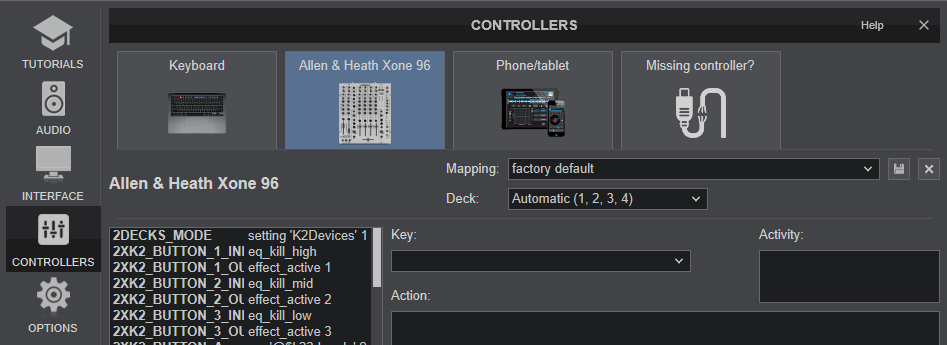
Some of the device's Faders and buttons send Midi messages, but only the Volume Faders and the Crossfader are assigned to VirtualDJ actions. The rest of the assigned Keys offered by the default Mapping, are for the Xone K2 support through the X-LINK socket.
AUDIO Setup
The device has a pre-defined Audio setup and a special button in the AUDIO tab of Config to provide that.
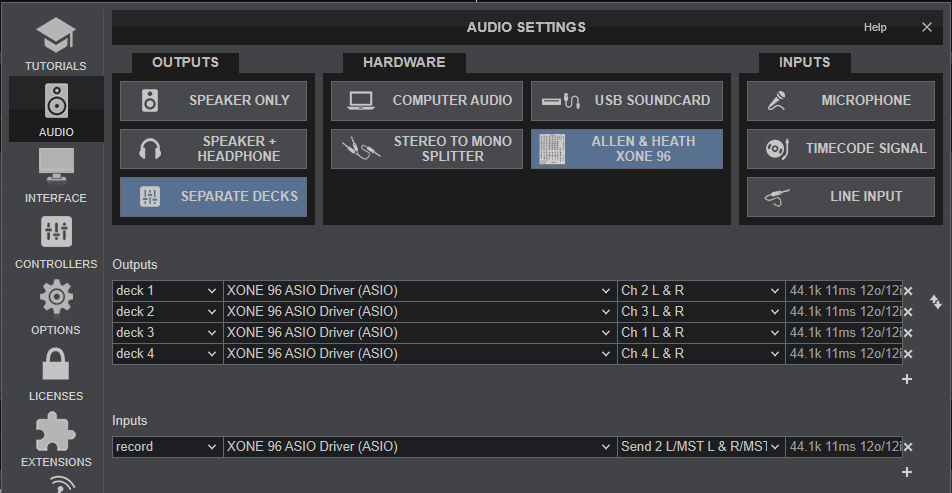
Please read the manual of Xone 96 for further functionality (available at https://www.allen-heath.com/hardware/xone-series/xone96/resources/ )
For further software settings please refer to the User Guides of VirtualDJ. https://www.virtualdj.com/manuals/virtualdj/index.html





