DDJ-SZ2
Effets
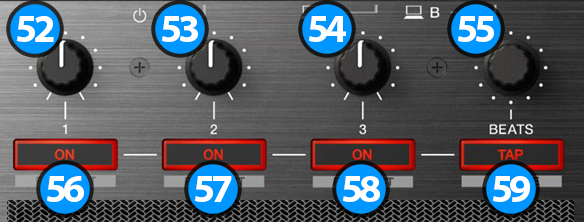
Each one of the FX unit offers 2 modes. The Single Effect mode that offers one effect slot but more parameters controls per effect, and the Multi Effects mode that offers 3 effect slots (to trigger more than 1 effect at the same time – chained effects).
The selection between those 2 modes is done by holding down SHIFT button and pressing the TAP (59) button down.
SINGLE EFFECT MODE
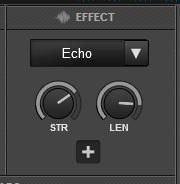
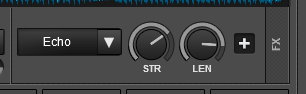
In this mode a single Effect is controlled with up to 6 Parameters and 4 Effect buttons. Only the first 2 Parameters are visible on the GUI. More Parameters and Effect buttons can be viewed in the FX GUI (opened from the + button on the GUI)
- FX1 knob. Controls the 1st effect parameter of the selected effect.
Hold down Shift and turn the knob to control the 4th effect parameter of the selected effect (if available). - FX2 knob. Controls the 2nd effect parameter of the selected effect (if available).
Hold down Shift and turn the knob to control the 5th effect parameter of the selected effect (if available). - FX3 knob. Controls the 3rd effect parameter of the selected effect (if available).
Hold down Shift and turn the knob to control the 6th effect parameter of the selected effect (if available).
- FX1 ON. Enables/disables the selected effect.
Hold down Shift and press this button to select the next available effect. - FX2 ON. Enables/disables the 1st effect button of the selected effect (if available).
Hold down Shift and press this button to enable/disable the 3rd effect button of the selected effect (if available). - FX3 ON. Enables/disables the 2nd effect button of the selected effect (if available).
Hold down Shift and press this button to enable/disable the 4th effect button of the selected effect (if available).
MULTI EFFECTS MODE
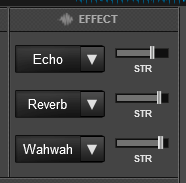
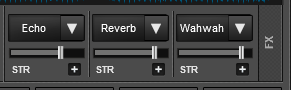
In this mode 3 different Effects can be applied and controlled with up to 2 Parameters for each FX slot. Only the first Parameter is visible on the GUI (and the 2nd Parameter while SHIFT is held on the DDJ-SZ2). More Parameters and Effect buttons can be viewed in the FX GUI (opened from the + button on the GUI)
- FX1 knob. Controls the 1st effect parameter of the selected effect of slot 1.
Hold down Shift and turn the knob to control the 2nd effect parameter of the selected effect of slot 1 (if available). - FX2 knob. Controls the 1st effect parameter of the selected effect of slot 2.
Hold down Shift and turn the knob to control the 2nd effect parameter of the selected effect of slot 2 (if available). - FX3 knob. Controls the 1st effect parameter of the selected effect of slot 3.
Hold down Shift and turn the knob to control the 2nd effect parameter of the selected effect of slot 3 (if available).
- FX1 ON. Enable/disable the selected effect of slot 1.
Hold down Shift and press this button to select the next available effect for slot 1. - FX2 ON. Enable/disable the selected effect of slot 2.
Hold down Shift and press this button to select the next available effect for slot 2. - FX3 ON. Enable/disable the selected effect of slot 3.
Hold down Shift and press this button to select the next available effect for slot 3.
OTHER FX KEYS
- BEATS.
Turn: Adjust the Beats of Beat-aware Effects. Please note that this function will work only with effects that support it. Hold down Shift and turn the knob to jump backwards or forward in the track on 4 beats steps.
Push: Select 4 beats as the beat length of a Beat-aware effect. Hold down Shift and push the knob to jump one beat back and one beat forward at each press (Beat Juggle)
- TAP. Press this button a few times to manually tap the tempo of the track.
Hold down Shift and then press this button to toggle between the Single and Multi Effect modes.





