Manuel utilisateur
ONLINE CATALOGS
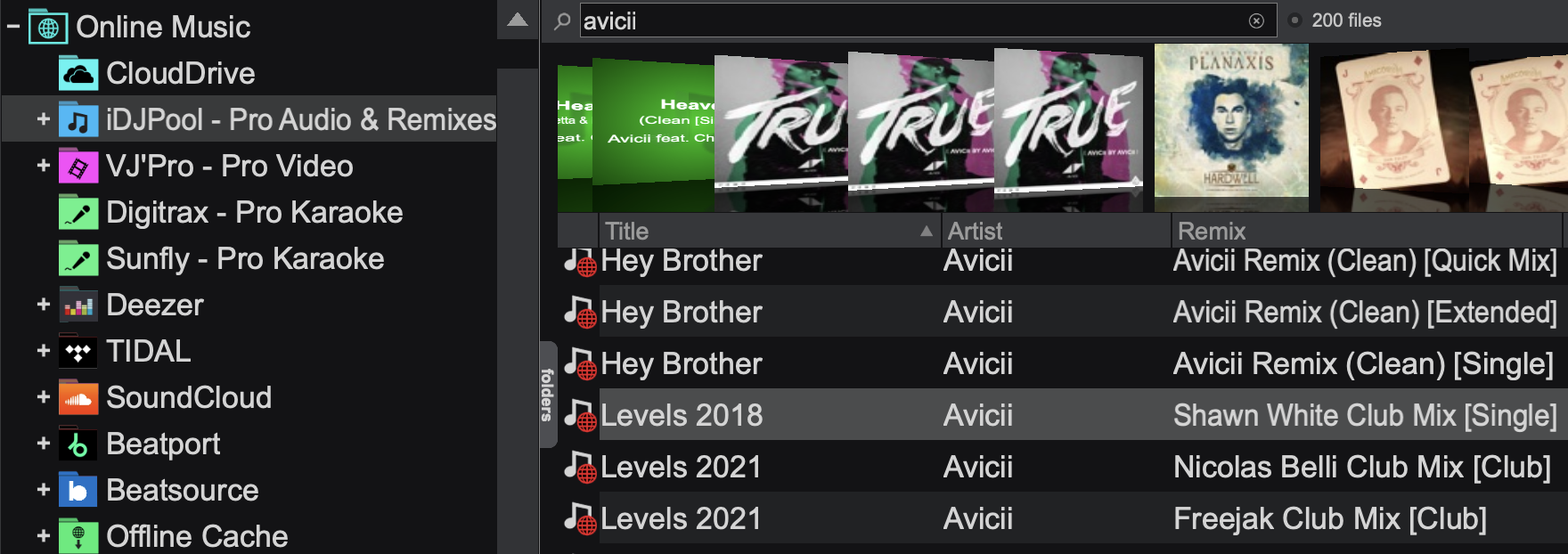
Unlike everyday consumers who buy their favorite music tracks individually on iTunes or Amazon, DJs have very different and specific needs. When working a gig or just practicing at home, much more content is required than just the top 40 current hits. Hundreds if not thousands of tracks may be needed, some of which may only be played once or twice and never be used again. Buying all of them is not a practical option.
That's why VirtualDJ offers Online Music subscription services.
There are hundreds of thousands of files available to play, without limits, as long as the subscription is active. Files can even be downloaded to the computer and played in VirtualDJ at a later time without an Internet connection.
With an Online Music subscription, there will always be access to the latest hits as they are released and virtually any request will be able to be handled by the available catalog.
More information about Online Music plans can be found here: http://www.virtualdj.com/products/subscription.html
HOW TO:
To use the tracks from the Online Music service, simply type part of the Artist and/or part of the Title of the song into the Search field of the Browser. Depending on the Search Options and the focused folder, VirtualDJ will display results from the local Music library followed by the Online Music tracks that match the search criteria.
SEARCH FROM A SPECIFIC CATALOG
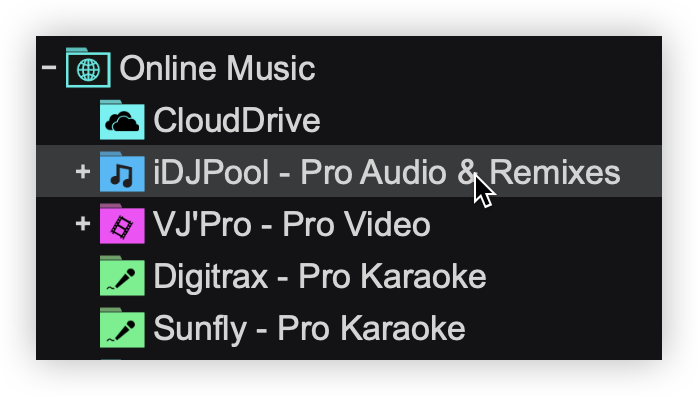
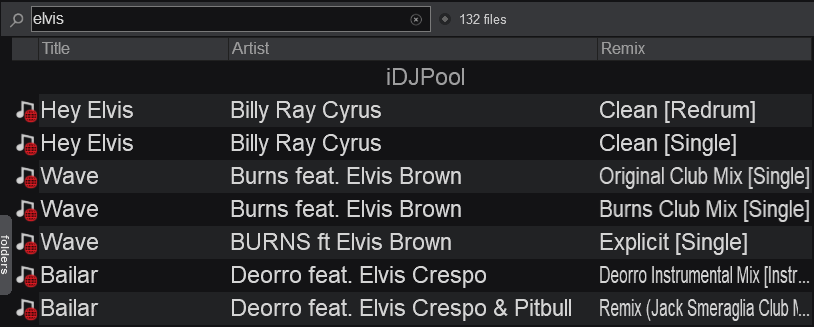
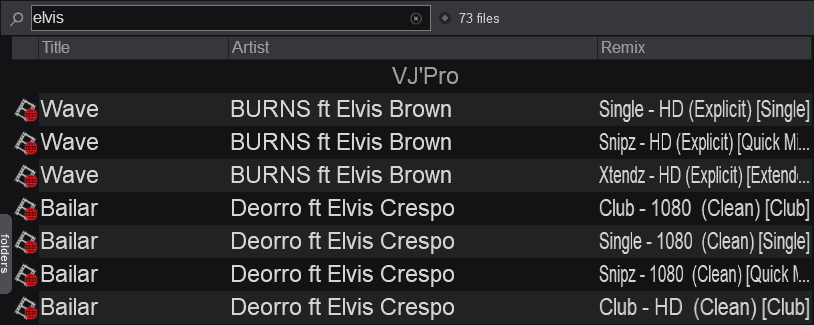
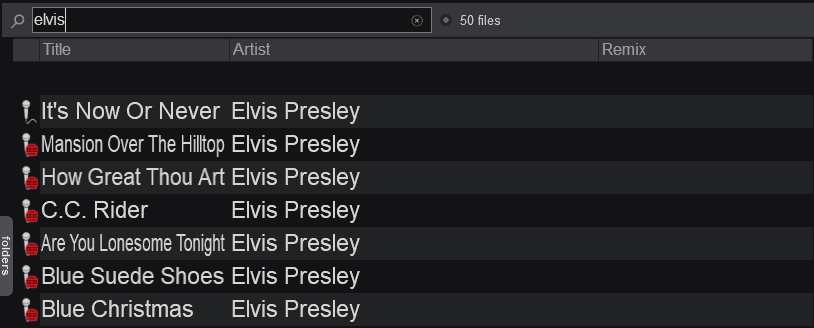
SEARCH USING AUTOMATIC CATALOG
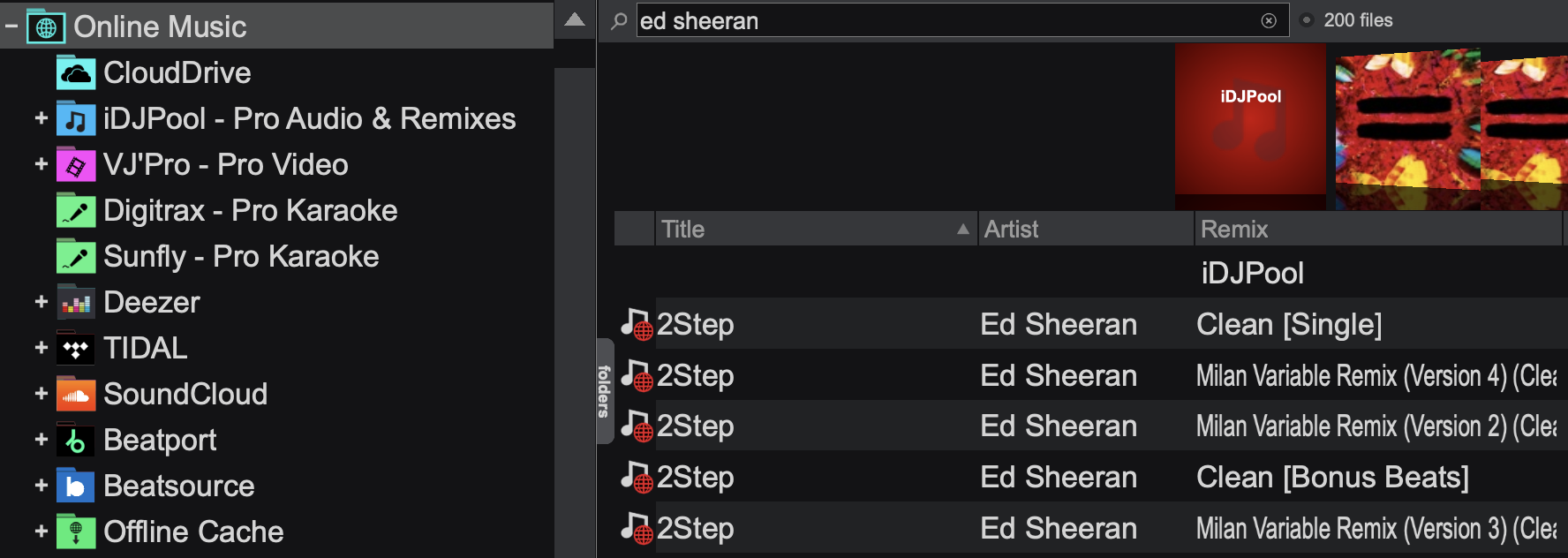
If the Online Music folder has no focus (a different folder is selected), once something is typed in the Search field and no local results match the search criteria, VirtualDJ will automatically search for Online Music files. The iDJ Pool - Pro Audio catalog will be used if video is disabled otherwise VJ'Pro - Pro Video and Digitrax - Pro Karaoke catalogs will be used in priority.
ONLINE MUSIC CATALOG SEARCH OPTIONS
Use the options from the menu to force a catalog and bypass the default automatic selection. Disable the Only use online catalogs when no local results option if you wish VirtualDJ to provide results from the service, even if the Local Database provides search results.
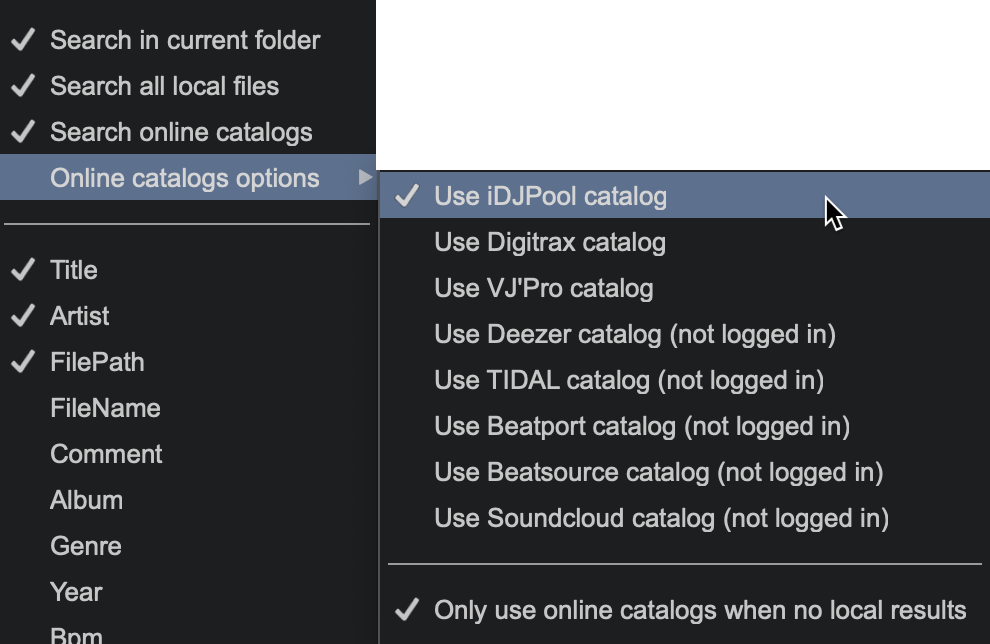
PLAYING ONLINE MUSIC FILES
Drag any track from the Online Music search results and load it to a VirtualDJ deck. It will then start to download the track online (stream) and the progress bar (song position) will indicate the downloading process. Press the Play button to play and/or preview the track. It is strongly advised to allow the Online Music track to fully download prior to playing the track live, especially if the Internet connection is slower than the playing speed.
DOWNLOAD TO CACHE
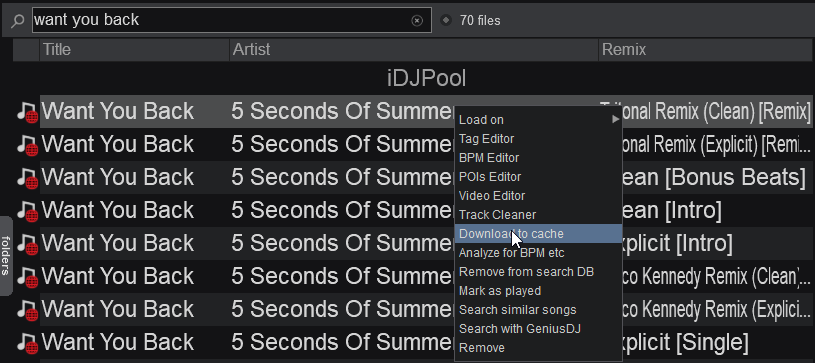
To save an Online Music file to the database for offline playback, right-click on the track and choose Download to cache.
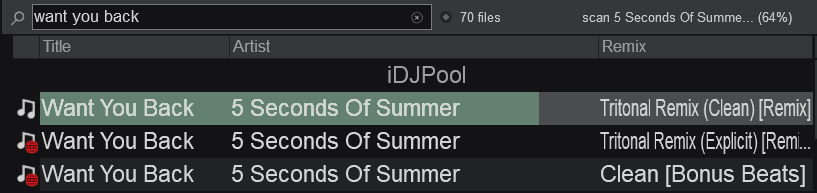
The line of the track will begin to change color indicating the download progress, and a downloading status will be displayed on the top right side of the File List. The Download queue subfolder of the Online Music folder will also provide the progress of all downloads (multiple files can be downloaded at the same time). This provides the ability to search for another file or focus to a different folder.
If multiple files are being downloaded simultaneously an additional folder labeled Download queue will display as a sub-folder of Downloaded content
Cached files that are about to expire will refresh the DRM authorizations every 30 days automatically (providing the subscription is current) and a "refreshing..." status will be visible in the Status bar.
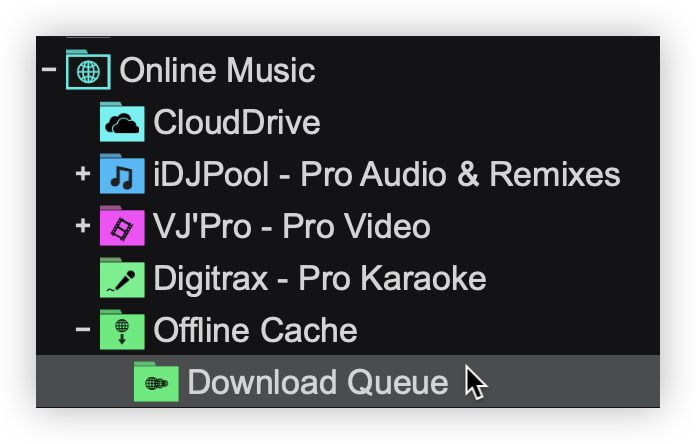
If the computer is offline and can not automatically refresh the DRM authorizations, an Almost Expired folder will appear to advise that those files will expire soon.
Cached or streamed Online Music files are automatically analyzed and added to the Search Database.
Notes :
- Online Music files can be previewed for 30 seconds if the relative Online Music subscription is inactive.
- Files from Audio, Video and Karaoke catalogs are provided by reliable partnered content providers.
- Audio, Video and Karaoke catalogs require separate Online Music subscriptions.





