Manuel utilisateur
MASTER & HEADPHONES
The default Audio Setup with Master Output is a good starting point; but in order to DJ effectively and be able to pre listen (PFL) to the audio before it goes out to the audience, headphones are a necessity. There are many different ways to configure a headphone channel. Depending on the hardware available, one of the following and most common configurations will generally be required:
A) STEREO TO MONO SPLITTER (Y-CABLE)
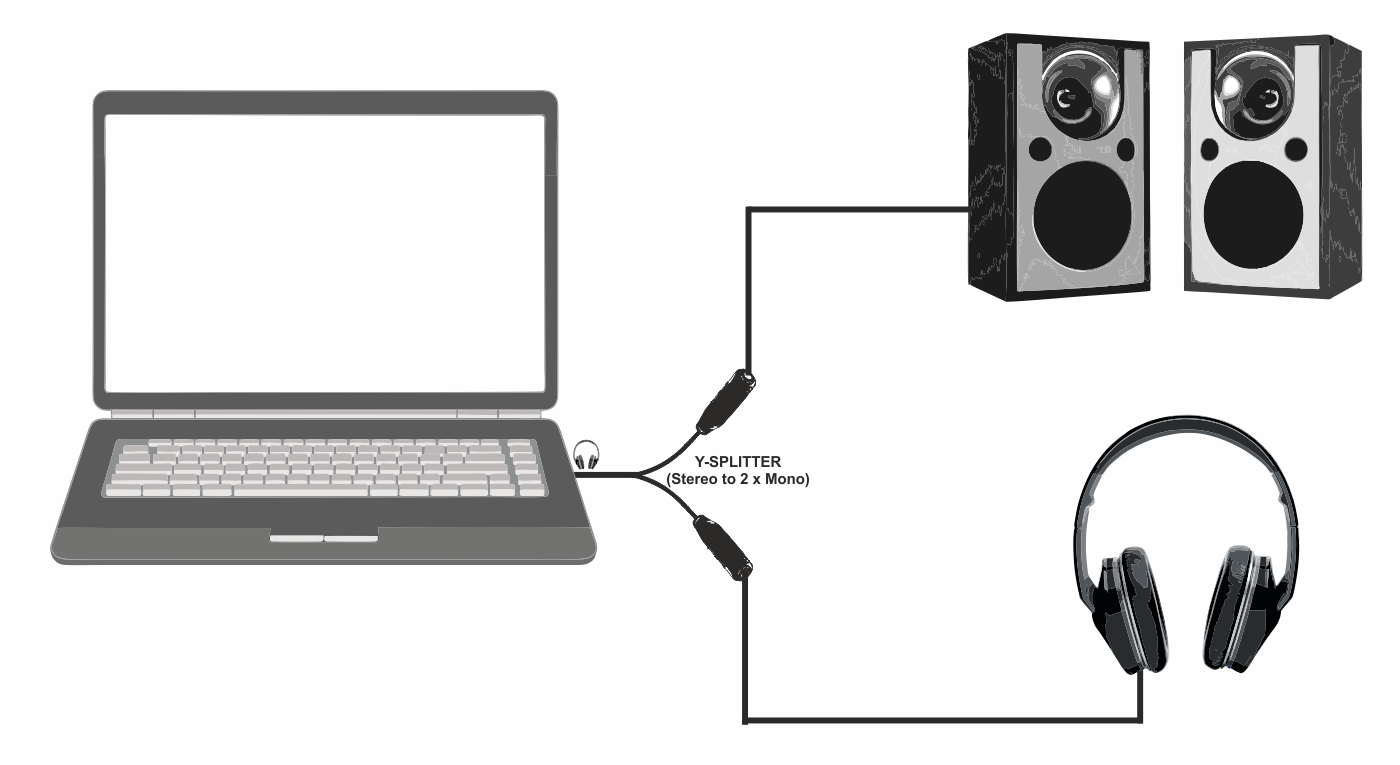
If the computer has a single stereo output, an additional channel is required to listen to both the Master Output through external speakers and a separate channel through headphones. A Y-Splitter cable adaptor (Single Stereo to 2 Mono Outputs) can be used in this case. The cable will take a single stereo channel (left & right) and split it into two separate mono channels. Connect the Y-Splitter cable to the computer’s sound output (headphone jack). Connect the speakers to one of the ends of the Y-Splitter and connect Headphones to the other.
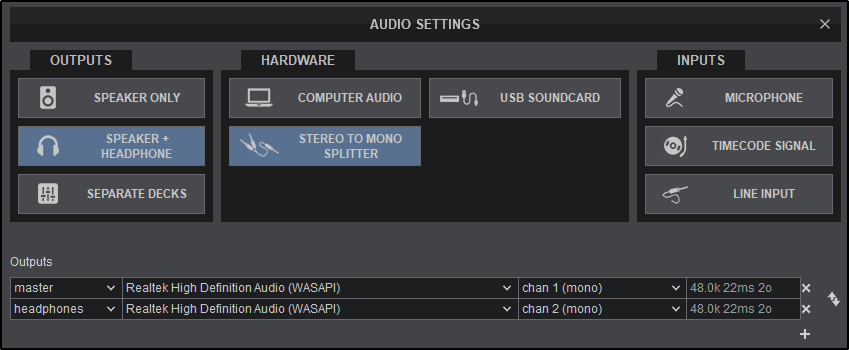
Select SPEAKER+HEADPHONE in the OUTPUT options and STEREO TO MONO SPLITTER from the HARDWARE options. VirtualDJ will then route the Master Output to the 1st mono channel and Headphones to the 2nd mono channel of the computer’s built-in sound card. Click APPLY to save these changes.
B) 2 SOUND CARDS
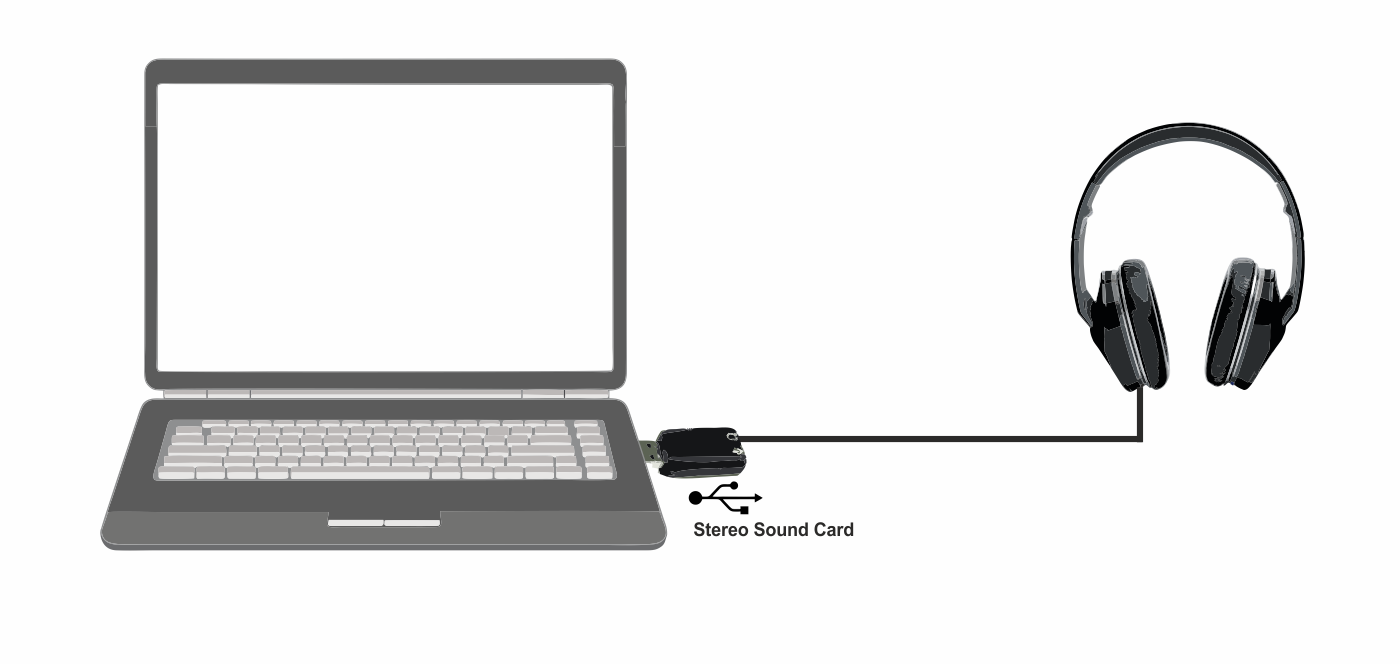
If the computer has a single stereo output and an additional stereo output is required for the headphone channel. A single stereo USB sound card can be used to route the audio out the headphone channel. Plug the USB Sound Card into an empty USB port and connect the headphones to the appropriate connector on the sound card.
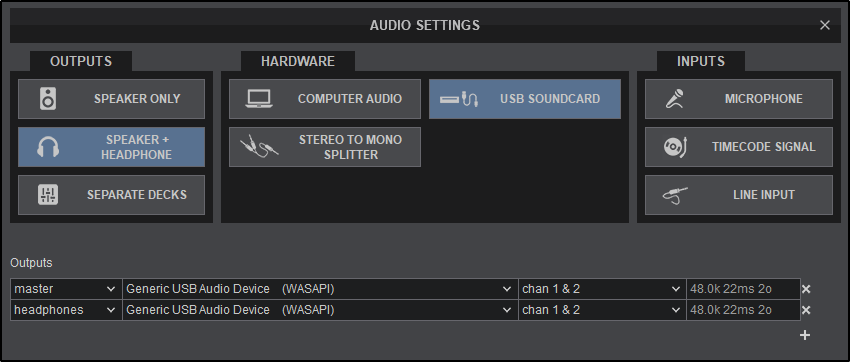
Select SPEAKER+HEADPHONE in the OUTPUT options and USB SOUNDCARD from the HARDWARE options. VirtualDJ will then route the Master Output to the 1st stereo channel of your computer’s built-in sound card and Headphones to the 1st stereo channel of your USB sound card. Click APPLY to save these changes.
C) INTERNAL STEREO CARD (4.1+)
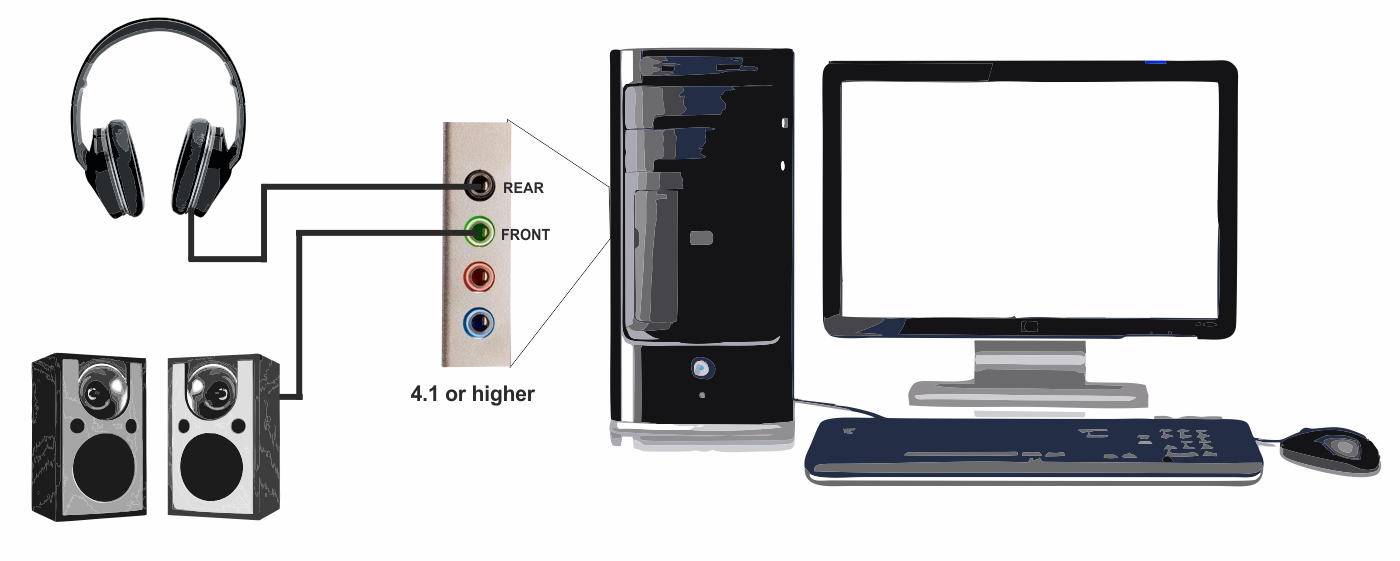
If the computer has a multi-channel stereo soundcard (4.1 or higher) that are mainly found in desktop computers, an additional stereo output is not required to configure the headphone channel. Connect a set of powered speakers into the port marked FRONT and connect the headphones to the port marked REAR.
Not all 4.1+ Sound Cards are labeled the same and the sound card’s user manual should be referenced in this case.
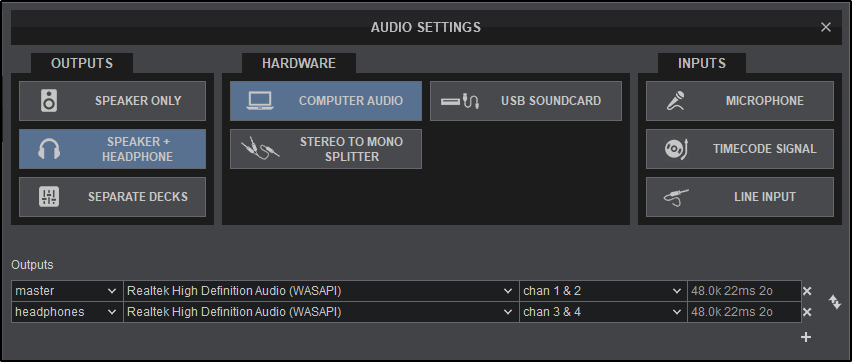
Select SPEAKER+HEADPHONE in the OUTPUT options and COMPUTER AUDIO from the HARDWARE options. VirtualDJ will then route the Master Output to the 1st stereo channel and Headphones to the 2nd stereo channel of your computer’s built-in sound card. Click APPLY to save these changes.
D) MULTI-CHANNEL USB SOUND CARD
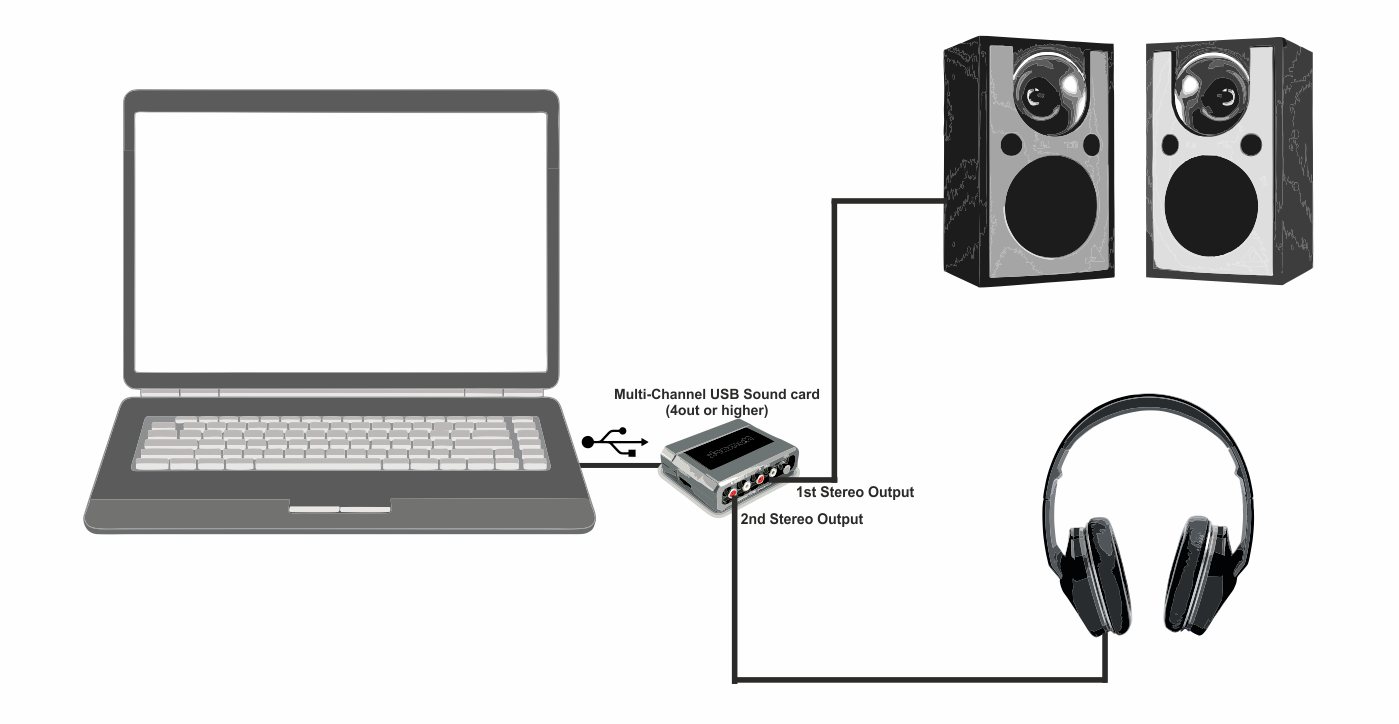
If an external Multi-Channel USB Soundcard is available, the computer’s soundcard is not required and can be bypassed. Both the speakers and headphones can be connected to the external card. The connections made will be dependant on the manufacturer and the type of interface. In many case the master and headphone outputs will be clearly labeled and the connections will be straightforward. Always consult the manufacturer's documentation to ensure the proper recommended connections and operation of the SoundCard.
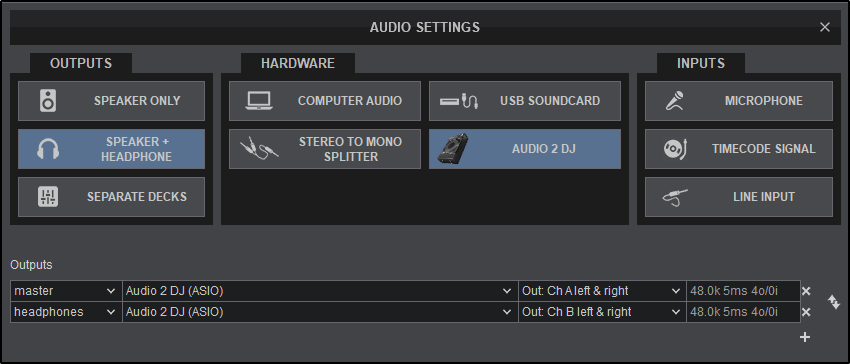
Select SPEAKER+HEADPHONE from the OUTPUT options and the Multi-Channel Soundcard to be used from the HARDWARE options. Not all cards will be detected in the HARDWARE options by VirtualDJ, but can still be used. If this is the case, use COMPUTER AUDIO from the HARDWARE Options. Once the Audio Setup is created select the multi-channel USB soundcard from the SoundCard field instead.
VirtualDJ will route the Master Output to the 1st stereo channel and Headphones to the 2nd stereo channel of the Multi-Channel USB SoundCard.
Click APPLY to save these changes.





