Manuel utilisateur
Catalogues Alternatifs
In some instances a plugin will need to be installed. VirtualDJ will display that in the browser (if required) and a simple click will automatically install the plugin needed.
*Paid Subscriptions only (not a free trial period).
**An Internet connection is required for streaming services
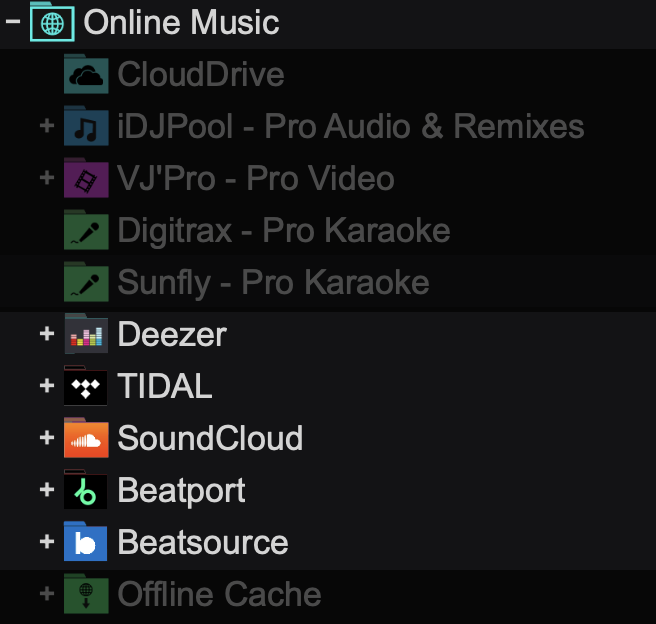
 deezer
deezer
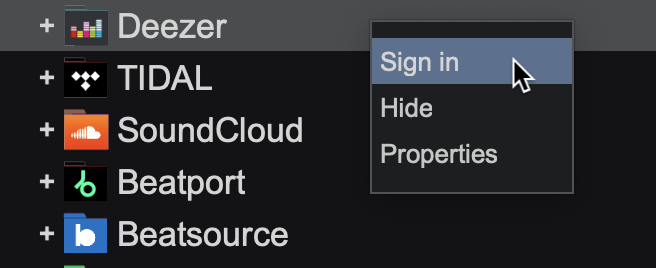
A browser window will open and the login screen will appear. Use your Deezer user account credentials to login or click on the other options to login with Facebook or Google.
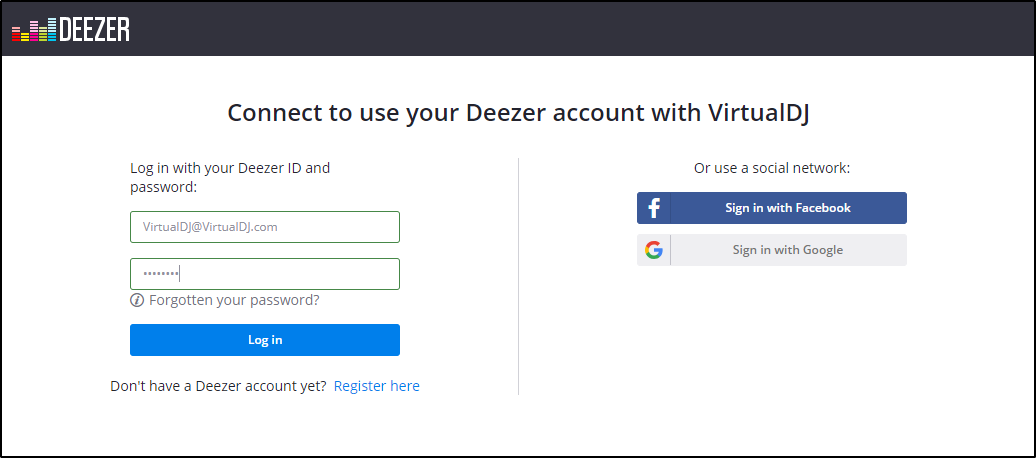
Once completed, a confirmation window will appear advising that you can close the window as you are successfully logged in.
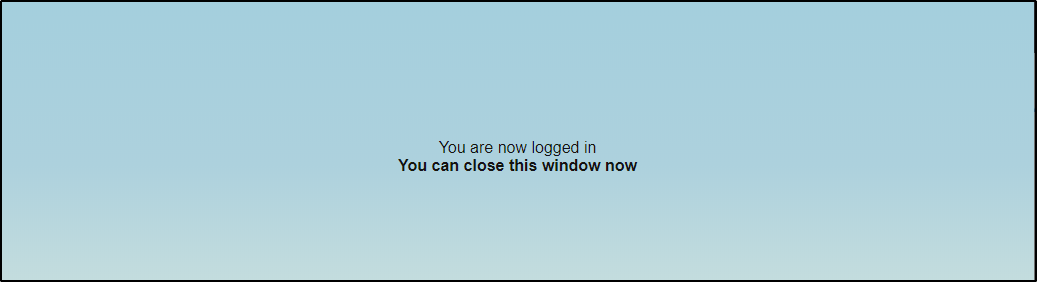
You can now use the root Deezer folder to search their catalog directly from the VirtualDJ search bar. Expanding the Deezer folder using the button will also display your saved Deezer playlists.
Drag and drop any of the songs from the File List to a deck to begin streaming or alternatively right click and select "Load on" and choose the deck you want the song loaded on.

 soundcloud
soundcloud
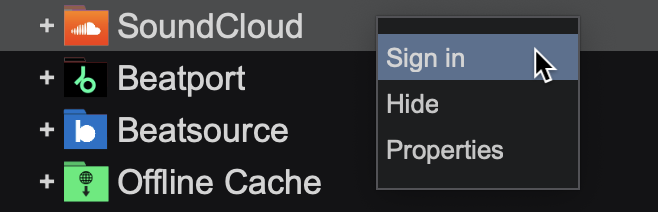
A browser window will open and the login screen will appear. Use your SoundCloud user account credentials to login or click on the other options at the top to login with Facebook or Google.
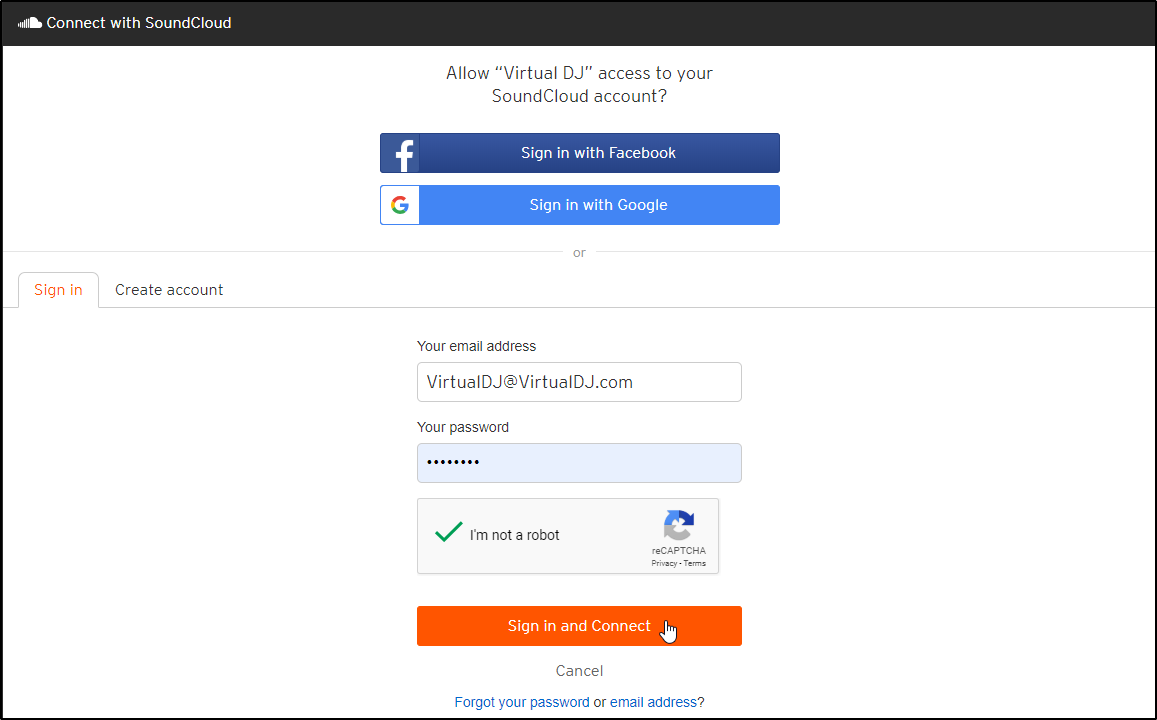
Once completed, a confirmation window will appear advising that you can close the window as you are successfully logged in.
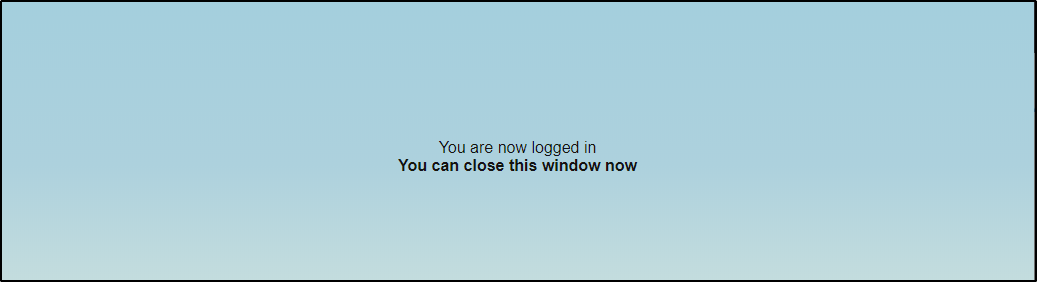
You can now use the root SoundCloud folder to search their catalog directly from the VirtualDJ search bar. Expanding the SoundCloud folder using the button will also display your liked tracks, playlists, albums as well as provide different genre lists of what is currently trending.
Drag and drop any of the songs from the File List to a deck to begin streaming or alternatively right click and select "Load on" and choose the deck you want the song loaded on.
*SoundCloud is limited to download 2 tracks simultaneously
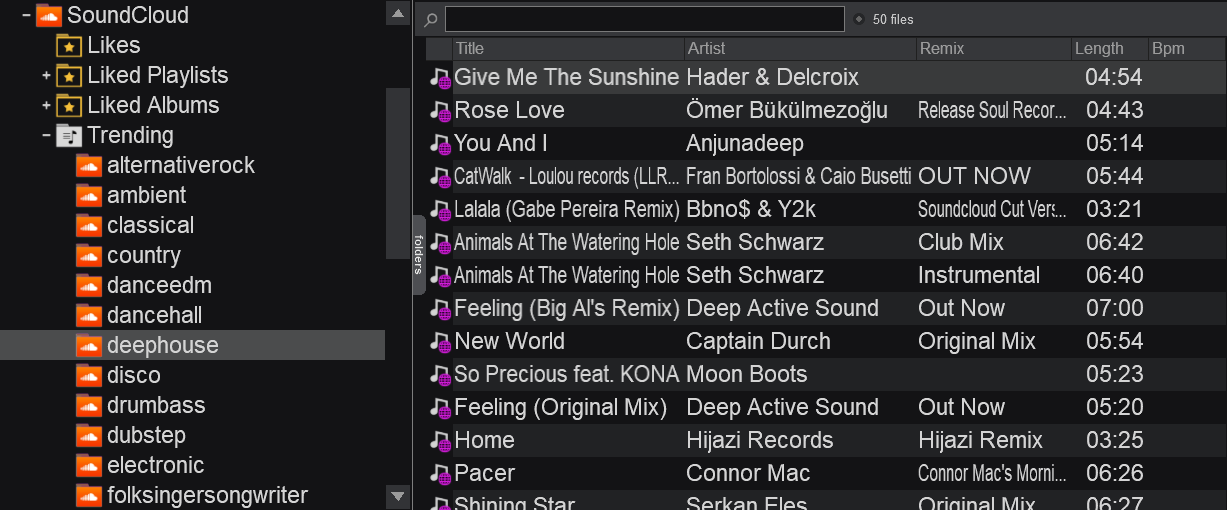
For more information on SoundCloud DJ Subscriptions and FAQ, please see: https://help.soundcloud.com/hc/en-us/articles/360057826273-SoundCloud-DJ-subscriptions-FAQs
 beatport
beatport
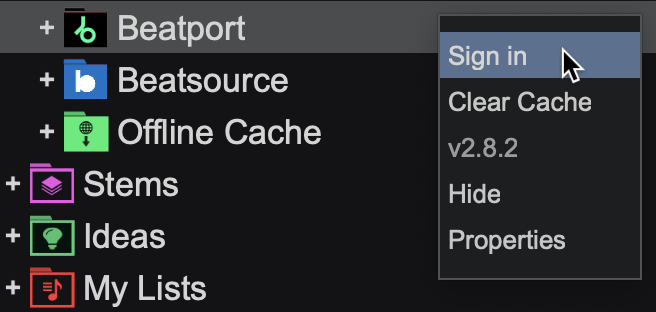
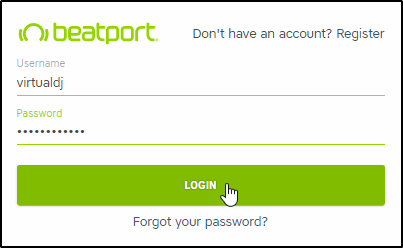
Once completed, a confirmation window will appear advising that you can close the window as you are successfully logged in.
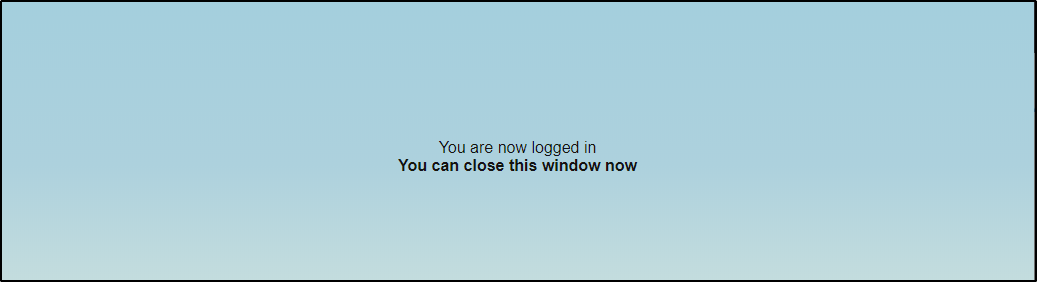
You can now use the root Beatport folder to search their catalog directly from the VirtualDJ search bar. Expanding the Beatport folder using the button will also display your Offline Library and any playlists that you have created in the service.
Drag and drop any of the songs from the File List to a deck to begin streaming or alternatively right click and select "Load on" and choose the deck you want the song loaded on.
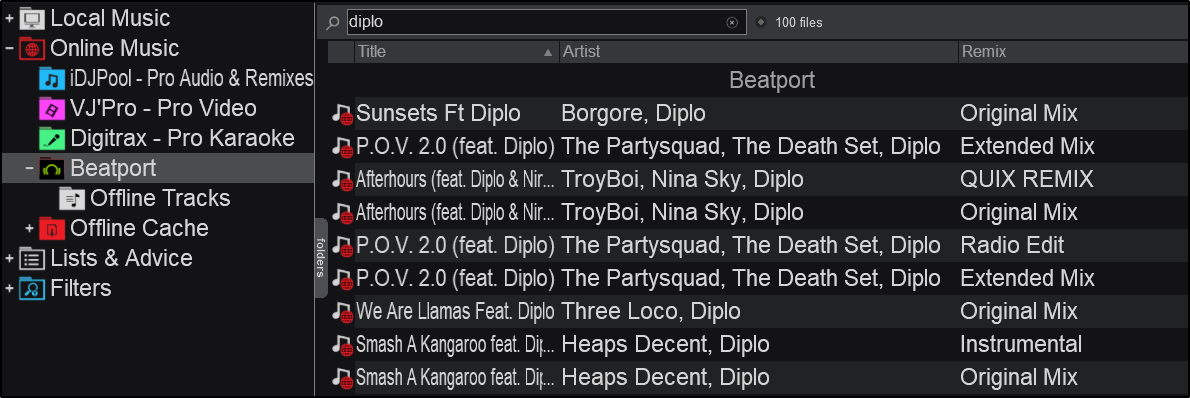
*A BeatPort Streaming subscription is required to use this catalog https://www.beatport.com/subscriptions
** A Beatport Streaming Pro subscription is required for offline download and playback
 beatsource
beatsource
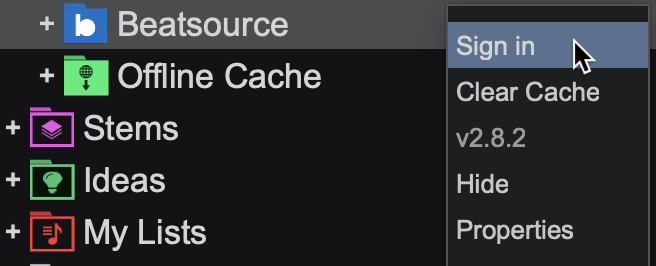
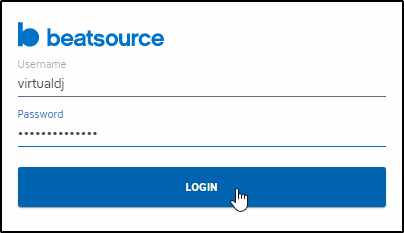
Once completed, a confirmation window will appear advising that you can close the window as you are successfully logged in.
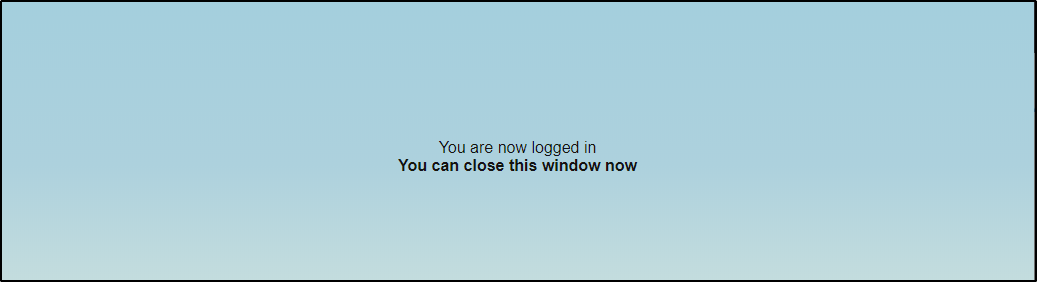
You can now use the root Beatsource Streaming folder to search their catalog directly from the VirtualDJ search bar. Expanding the Beatsource Streaming folder using the button will also display any playlists that you have created or subscribed to in the service.
Drag and drop any of the songs from the File List to a deck to begin streaming or alternatively right click and select "Load on" and choose the deck you want the song loaded on.
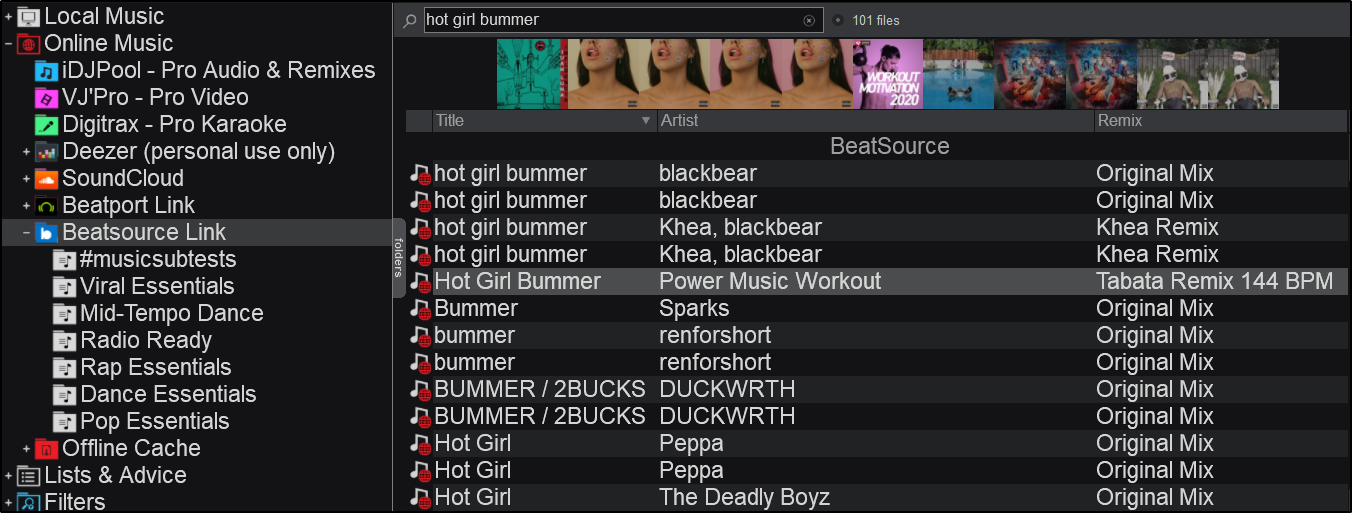
 tidal
tidal
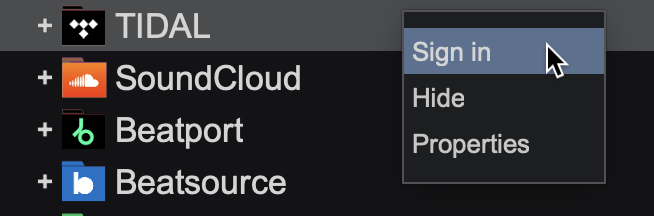
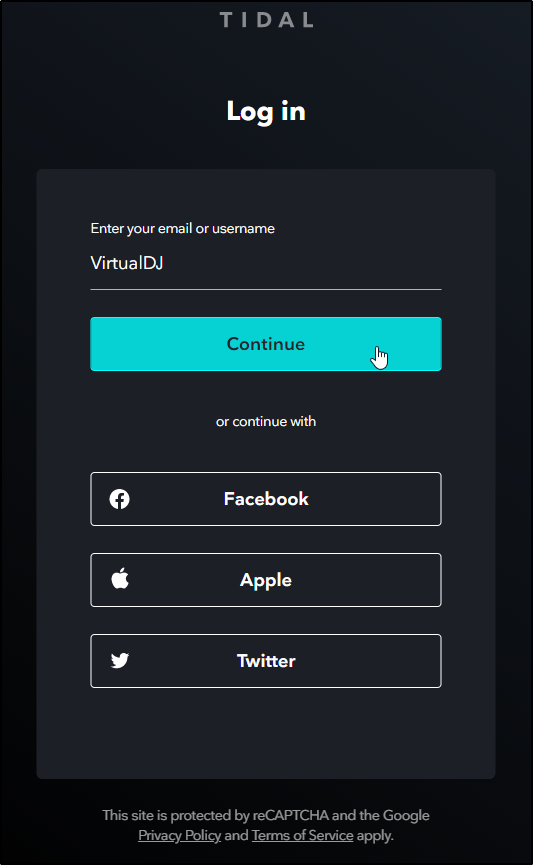
Once completed, a confirmation window will appear advising that you can close the window as you are successfully logged in.
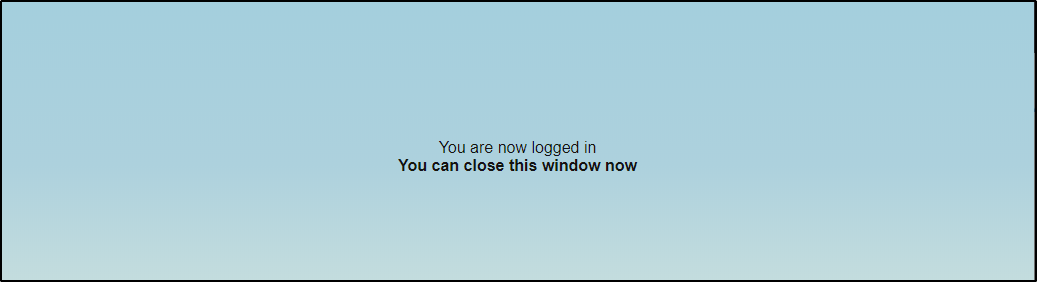
You can now use the root Tidal folder to search their catalog directly from the VirtualDJ search bar. Expanding the Tidal folder using the button will also display any playlists that you have created or subscribed to in the service as well as liked songs and playlists.
Drag and drop any of the songs from the File List to a deck to begin streaming or alternatively right click and select "Load on" and choose the deck you want the song loaded on.
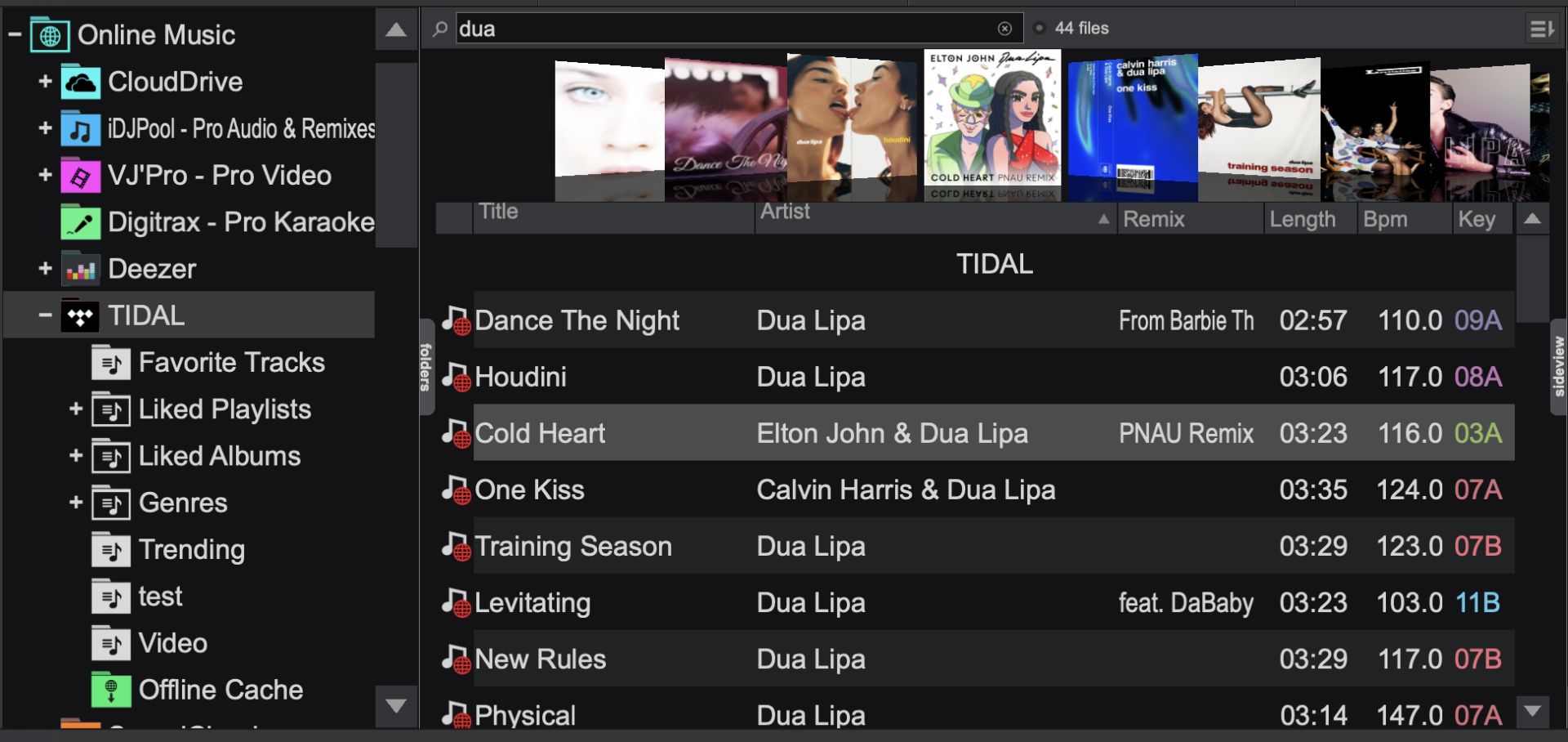
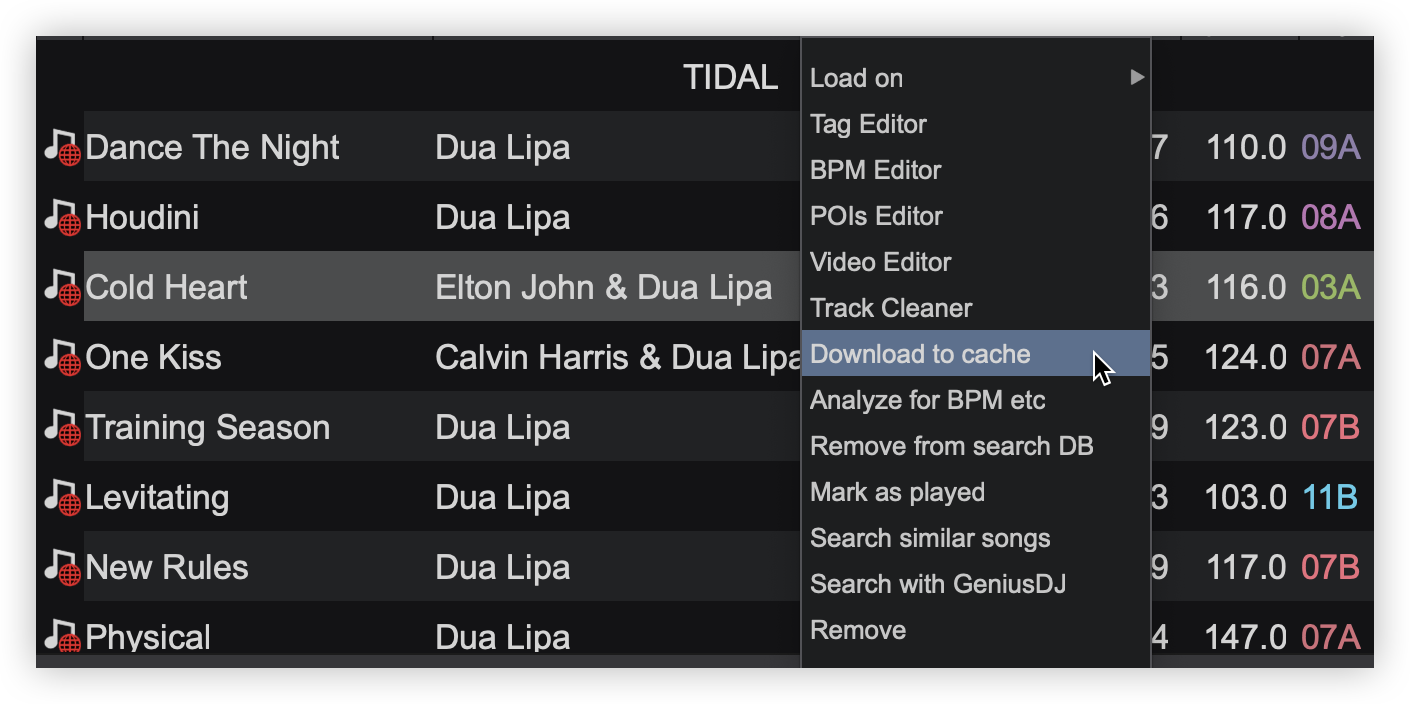
*A Tidal subscription with the DJ Extension add-on is required.
**To get the highest quality go to Options and set netsearchAudioQuality to Lossless
***Offline cached files need to be re-authorized every 30 days and require an internet connection to refresh DRM authorizations.





